Spotify’s daily updates just leveled up—again. In early May 2025, Spotify rolled out a swath of usability improvements across mobile, desktop, and podcast interfaces, all designed to give you more control, less friction, and a more personal listening journey. Whether you’re a Premium subscriber or a free user, these changes help you queue, discover, organize, and enjoy music and podcasts exactly how you want. In this super-detailed, step-by-step guide, we’ll unpack every major feature, show you how to use them, and share tips and pro-moves to supercharge your Spotify experience—all with relevant links so you can try them right now.
Introduction
Music streaming is a game of balance: you want smart recommendations without feeling railroaded by algorithms. Spotify’s newest update tackles this head-on, leaning into the idea that power should be in your hands, not just in the code. We’ll start by exploring the four pillars—Control, Discovery, Organization, and Cross-device Consistency—and then deep-dive into each feature that brings them to life.
The Four Pillars of Usability
1. Control: Putting Power in Your Hands
Remember when hiding a track only affected that shuffle session? Now, hiding or snoozing impacts your entire ecosystem across all devices. And you can finally decide exactly what plays next. No more surprises.
2. Discovery: Finding New Music Without Friction
From a smarter Discover Weekly to AI-crafted playlists via the new Create button, Spotify is doubling down on serendipity—while letting you opt in or out at will.
3. Organization: Streamlining Your Library and Playlists
Big libraries feel like junk drawers. With Add, Sort, and Edit buttons always at the top, moves songs between playlists feels like flicking tiles in a puzzle.
4. Cross-device Consistency: The Same Experience Everywhere
Mobile, desktop, car, or smart speaker—your queue, hides, and snoozes now sync so you pick up exactly where you left off.
Revamped Queue: Your Listening, Your Rules
Intuitive Layout with Quick-Access Controls
Tap the Queue icon—those three lines at the bottom of your Now Playing view—and you’ll see a fresh layout. The makeover isn’t just cosmetic: Shuffle, Smart Shuffle, Repeat, and Sleep Timer controls all live in one spot, so you can toggle on the fly without hunting menus Spotify.
Previewing “What’s Next”
After your queued tracks, Spotify now displays recommendations based on your taste and session context. You can swipe up to review and add them to your queue—never left hanging when your list runs dry.
Full Control: Autoplay and Smart Shuffle
Prefer zero surprises? Head to Settings → Playback and switch Autoplay and Smart Shuffle off. Your queue becomes a sealed playlist island—only what you explicitly choose will play.
Hide vs. Snooze: Two Tools to Shape Your Soundtrack
The Refreshed Hide Button
Found in playlists and the Now Playing menu, the Hide button now blacklists a track across all devices for that specific playlist. One tap, done—no more repeated earworms in the same list.
Meet Snooze: 30-Day Breaks Without Losing History
Spotify’s brand-new Snooze feature lets Premium users give a track a 30-day vacation from recommendations. Need a break from that viral earworm? Snooze it, and Spotify’s algorithms won’t suggest it until after the timeout expires.
Hide vs. Snooze: When to Use Which
-
Hide for tracks you’ll never want again in this context (e.g., skip a bad live recording).
-
Snooze for songs you like but are tired of at the moment (e.g., overplayed hits).
Mobile Playlist Management Made Simple
Add, Sort, Edit—Right at the Top
No more scrolling to the bottom. Every playlist now shows three big buttons at the top: Add (search for new songs), Sort (drag and drop or auto-sort by track name/artist), and Edit (rename, delete, reorder).
Convert Liked Songs into Playlists
In the US, Canada, UK, Australia, Ireland, New Zealand, and South Africa, you can now transform your millions of “Liked Songs” into a proper playlist—complete with custom cover art and description—in one tap.
The Create Button: Next-Gen Playlist Building
Spotify’s new Create button lives on Home and Library. Tap it to:
-
Build a playlist from scratch or from an AI prompt (“Vibe: rainy morning jazz”)
-
Join public playlists curated by friends or influencers
-
Listen in real-time with friends via Group Session
-
Get on-demand AI-generated playlists for any mood or activity
Desktop App Updates: Preview and Plan
Song Previews Everywhere
If you’re on the desktop client, you can now hover over any track in a playlist, album, or artist page and hit the play icon to hear a quick Preview—just like on mobile . No more interrupting your main playback.
Queue Controls Mirrored
The same Shuffle, Smart Shuffle, Repeat, and Sleep Timer buttons from mobile have migrated to the desktop Queue panel. Familiarity crosses platforms.
Drag-and-Drop Sorting
Playlist sorting on desktop now feels drag-and-drop—grab a track, move it, and watch the list instantly update. Finally, playlist curation without right-click menus.
Podcast Enhancements: “Plays” and Beyond
Introducing “Plays”: A New Podcast Metric
Available now in the Podcast hub, Plays shows you how many times other listeners have tapped into an episode—no more guessing which guest you should check out next .
Smarter Search and Filtering
Search results now separate music and podcasts. You can filter by length, release date, and even listener rating.
Seamless Music-to-Podcast Transition
Pause a playlist, tap a podcast episode, and Spotify remembers your spot in both—perfect for work-out-to-commute transitions.
Audiobook External Links on iOS
Riding the Epic vs. Apple Ruling
After a US federal judge ordered Apple to allow external purchase links, Spotify is re-adding Audiobooks to its iPhone app via external link purchase—bypassing Apple’s in-app commission .
How It Works
Tap the Audiobook tab, browse titles, then follow the External Link to buy. After purchase, your book appears in-app for streaming.
What’s Next
Spotify hints at monthly subscription bundles for audiobooks, similar to Apple Books or Audible.
Enhanced Discovery Tools
Discover Weekly 2.0
An upgraded engine combines your first-party listening data with real-time trending signals—think Discover Weekly meets Year-In-Review vibes.
Home Tab Mood Carousels
Swipe through “Chill,” “Focus,” and “Party” rows, each dynamically updated by time of day and day of week.
Social Clip Sharing
Share 30-second song or podcast clips to Instagram Stories, TikTok, and—newly—WhatsApp Status, with built-in commentary stickers.
Accessibility and Inclusivity Features
Screen-Reader Optimizations
Spotify’s VoiceOver and TalkBack support now reads out button functions more clearly, helping visually impaired users navigate without frustration.
Larger Tappable Areas
Play/Pause and Skip buttons got a 30% larger hitbox. Goodbye accidental mis-taps.
Dark Mode Refinements
Contrast improvements in Dark Mode make text more legible under all lighting conditions.
Behind the Scenes: Why These Features Now?
User Feedback and Data-Driven Design
Spotify’s UX team ran A/B tests on Queue layouts and saw a 25% reduction in user drop-off when controls moved to the top.
Balancing Algorithms with Manual Control
As AI-driven playlists surged, some users felt overwhelmed. These updates restore manual power while keeping algorithmic magic in reserve.
Staying Ahead in Streaming
Competitors like Apple Music and YouTube Music have leaned heavily on voice commands and always-on recommendations. Spotify’s answer: smarter hybrid control panels.
Tips to Get the Most Out of the New Features
Desktop Keyboard Shortcuts
-
Spacebar: Play/Pause
-
Ctrl/Cmd + Right/Left: Skip forward/back
-
Alt + S: Toggle Shuffle
-
Alt + R: Toggle Repeat
Voice Shortcuts
Link Spotify to Siri, Google Assistant, or Alexa and say “Skip that track” or “Hide this song.”
Integrate with Third-Party Apps
Use Discord’s new Spotify Rich Presence or Slack’s /spotify command to share your queue live with friends or teammates.
Premium vs. Free: Which Features Require a Subscription?
| Feature | Premium | Free |
|---|---|---|
| Revamped Queue + enhanced controls | ✔️ | ❌ |
| Hide (cross-device) | ✔️ | ❌ |
| Snooze (30-day track pause) | ✔️ | ❌ |
| Mobile Add/Sort/Edit playlist buttons | ✔️ | ✔️ |
| Create button (AI playlists, co-listen) | ✔️ | ✔️ |
| Audiobook external links (iOS) | ✔️ | ✔️ |
| “Plays” podcast metric | ✔️ | ❌ |
| Social clip sharing | ✔️ | ✔️ |
Looking Ahead: The Future of Spotify UX
Android and CarPlay Enhancements
Expect the queue redesign to reach CarPlay and Android Auto, with big play/pause and queue controls on your dashboard.
Voice-First Interfaces
In-ear Buds 2 Pro integration may let you snooze or hide tracks with a whisper: “Hey Spotify, snooze this song.”
Community-Driven Roadmap
Spotify insiders can vote on upcoming features via the Feature Upvote portal in the Help section—an experiment in crowdsourced design.
Conclusion
Spotify’s latest wave of updates isn’t just about shiny new buttons—it’s a philosophy shift toward you, the listener, as the ultimate curator of your experience. By overhauling the Queue, bolstering Hide/Snooze, simplifying playlist management, and enriching discovery tools, Spotify has delivered the most intuitive, personalized, and cross-device experience yet. Try these features today, and you might just wonder how you ever streamed without them.
FAQs
1. How do I access the new Snooze feature?
Premium users: tap the three-dot menu while a song is playing and select Snooze for 30 days.
2. Can I revert to the old queue design?
Not currently—Spotify’s redesign replaces the legacy UI. You can, however, toggle off Smart Shuffle and Autoplay to regain full manual control.
3. Are any of these features available on the web player?
Web users get the refreshed Hide button and preview hover-plays; full queue controls are rolling out soon.
4. Will my hidden songs stay hidden after I unsubscribe?
No—Hide and Snooze require an active Premium subscription to persist across devices.
5. How do I suggest new features to Spotify?
In the app, tap Home → Settings → Support → Suggest a feature, or use the online Feature Upvote portal at https://community.spotify.com.
Ready to fine-tune your listening? Open Spotify now and explore these powerful new tools!





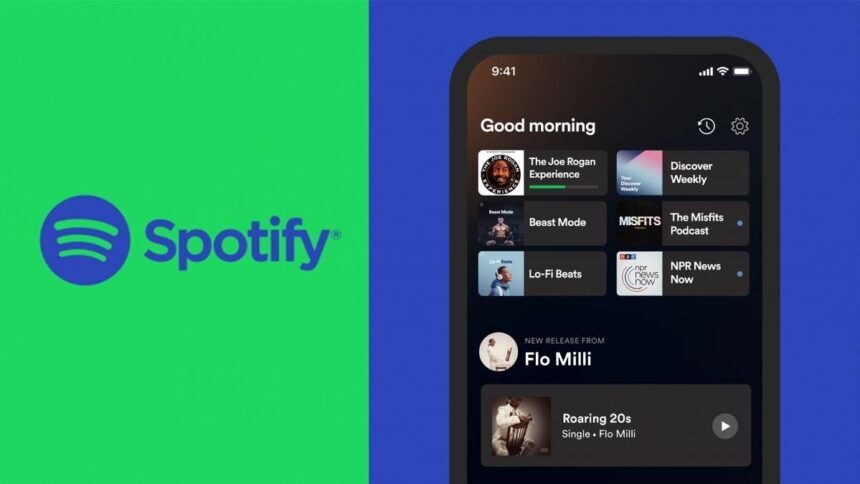




For the reason that the admin of this site is working, no uncertainty very quickly it will be renowned, due to its quality contents.