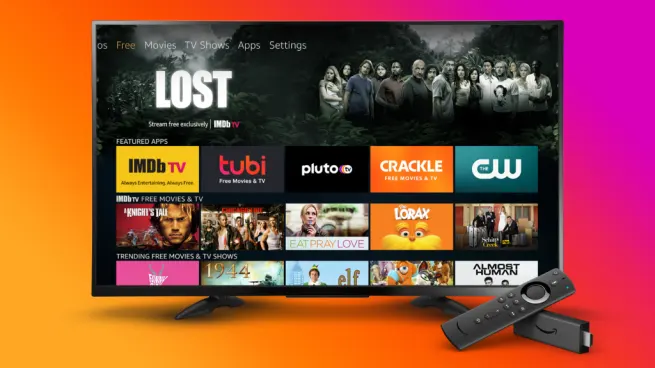In today’s digital age, the demand for free television apps has skyrocketed. As cable subscriptions become more expensive, people are exploring alternative ways to enjoy their favorite TV shows, movies, and live events without breaking the bank. Thankfully, free television apps offer a simple and cost-effective solution. This guide will walk you through everything you need to know about how to install free television apps and start enjoying endless entertainment in just a few steps.
Why Choose Free Television Apps?
Free television apps are an excellent way to access a variety of content, including live TV, on-demand shows, and even niche channels. They cater to users who want affordable or zero-cost alternatives to traditional cable TV. Additionally, these apps are user-friendly, compatible with multiple devices, and often come with features like personalized recommendations and parental controls. Here are some popular free television apps to consider:- Tubi: Known for its extensive library of movies and TV shows.
- Pluto TV: Offers live TV channels and on-demand content.
- Crackle: Features original programming and a great selection of movies.
- Xumo: Includes a mix of live and on-demand content.
Prerequisites for Installing Free Television Apps
Before diving into the installation process, ensure the following:- Stable Internet Connection: A reliable internet connection is essential for streaming content without interruptions.
- Compatible Device: Free television apps can be installed on smartphones, tablets, smart TVs, streaming devices like Roku and Firestick, and even gaming consoles.
- Storage Space: Make sure your device has enough storage space for the app and its updates.
Step-by-Step Guide to Installing Free Television Apps
Follow these simple steps to install free television apps on various devices:1. Smartphones and Tablets (Android & iOS)
- Android:
- Open the Google Play Store on your device.
- Search for the desired free television app using the search bar (e.g., "Pluto TV").
- Select the app from the search results and click on the “Install” button.
- Once installed, open the app, sign up or log in, and start streaming.
- iOS:
- Open the Apple App Store on your iPhone or iPad.
- Use the search bar to find the free television app you want.
- Tap “Get” and confirm the download with your Apple ID or Face ID.
- Launch the app, create an account if required, and explore the content.
2. Smart TVs
- Navigate to the app store specific to your smart TV brand (e.g., LG Content Store, Samsung Smart Hub, or Vizio SmartCast).
- Use the search function to find the app you want to install.
- Click on the app and select “Install” or “Download.”
- Once the installation is complete, the app will appear on your home screen.
3. Streaming Devices (Roku, Amazon Firestick, Chromecast)
- Roku:
- Press the “Home” button on your Roku remote.
- Go to “Streaming Channels” and select “Search Channels.”
- Enter the name of the app and select it from the list.
- Click “Add Channel” and wait for it to install.
- Firestick:
- Navigate to the “Search” option on the home screen.
- Type in the app name and select it from the suggestions.
- Click “Get” or “Download” to install the app.
- Chromecast with Google TV:
- Open the Google Play Store from the home screen.
- Search for the app you want to install.
- Select the app and click “Install.”
4. Gaming Consoles (PlayStation & Xbox)
- Go to the app store or media section of your console.
- Search for the app you’d like to download.
- Select the app and hit “Install” or “Download.”
- Once installed, open the app and sign in.
Tips for a Smooth Experience
- Update Your Apps: Ensure your apps are up-to-date to enjoy new features and bug fixes.
- Enable Notifications: Some apps notify you about new content or updates, ensuring you never miss out.
- Explore Free Trials: While some apps are entirely free, others offer free trials for premium features. Take advantage of these to explore more content.
- Optimize Streaming Quality: Adjust the streaming quality in the app settings based on your internet speed to avoid buffering.