Introduction
An example of a triple-screen laptop extender in action, turning a regular laptop into a multi-screen workstation with just one cable.
Ever felt like your laptop’s single screen is cramping your style? Imagine crunching data on one display, designing graphics on another, and keeping a Zoom chat or Spotify playlist on a third – all at the same time, on the same laptop. Sounds like a dream for multitaskers, right? Well, that dream is now a reality with the new triple-screen laptop setup that packs serious power, surprising portability, and virtually zero cable clutter. In this article, we’ll dive into what triple-screen laptops are all about and why they’re a game changer for productivity-hungry users. We’ll explore how these innovative setups work, their benefits and drawbacks, who should consider getting one, and what the future holds for multi-screen laptops. By the end, you’ll have a clear picture (actually three clear pictures!) of whether a triple-screen laptop is the ultimate upgrade for your on-the-go workstation.
So, grab a cup of coffee and settle in – if you’ve ever juggled multiple tasks on a cramped 13-inch display or wished for a desktop-style multi-monitor setup that you could carry to a café, this is the technology that promises to make your life a whole lot easier. How exactly do three screens fit into one unit without making it a tangled mess? Let’s find out!
What Is a Triple-Screen Laptop?
A triple-screen laptop is essentially a laptop configuration that gives you three displays to work with instead of the usual one. This can be achieved in a couple of ways. In rare cases, it might be a specialized laptop with multiple built-in screens (think of crazy prototypes where extra screens slide or fold out from the main body). More commonly, it refers to an add-on portable monitor kit that attaches to your regular laptop, instantly expanding it into a three-screen setup. In either scenario, the result is the same: you get the screen real estate of a multi-monitor desktop, but in a package you can still carry around as a single unit.
If you’re picturing a franken-laptop with wires everywhere, think again. Modern triple-screen kits are designed to be sleek and integrated. For example, one new product called the Aura Displays Triple Boost 14 Pro lets you add three extra 14-inch screens to almost any laptop using just one cable for both power and video. The extra screens fold out from behind the laptop’s lid or attach at the sides, forming a panoramic triple-display setup. When you’re done, you can fold or slide them back in, and the whole thing packs up neatly. In the case of the Triple Boost 14 Pro, the company touts it as the first time a full triple-display solution has been offered in such a compact, cable-free form factor – meaning it’s built to be an all-in-one, travel-friendly unit.
It’s worth noting that “triple-screen laptop” doesn’t necessarily mean the laptop itself was originally built with three screens. Often, it’s a combo of a standard powerful laptop plus a triple-screen extender accessory. Together, they function as one cohesive multi-screen workstation. A few years back, Razer even showed off a wild concept laptop called Project Valerie with three built-in 17-inch 4K screens for gaming, but that was just a prototype and never became a consumer product. Today’s triple-screen setups are more practical – typically using slim portable monitors that attach to your laptop. They give you the benefit of three screens while on the move, without needing a custom $5,000 mega-laptop. In short, a triple-screen laptop setup is your normal laptop supercharged with two extra displays, all working together as one seamless environment.
Why Triple Screens Are a Game Changer (Triple-Screen Laptop Setup)
You might be thinking: do I really need three screens on a laptop? If you’ve ever used a dual-monitor setup, you already know how transformative a second screen can be. Now imagine having a third. It’s like having an entire command center at your disposal. Productivity skyrockets – no more constant Alt-Tabbing between windows or squinting at split-screen layouts. In fact, multiple studies have shown that using multiple monitors can boost productivity significantly – by anywhere from roughly 10% up to 50% according to Microsoft research. One tech research firm found an average productivity increase of about 42% when users went from a single screen to a multi-monitor setup. If two screens are better than one, three screens are the holy grail. Why shuffle between a spreadsheet, email, and web browser on one display when you can dedicate a full-screen to each?
Think about common scenarios: You could have your code or writing on the center screen, reference documentation on the left, and a chat window or preview on the right. Or if you’re a video editor, put the editing timeline on one screen, the preview on another, and your asset library on the third. For stock traders or data analysts, multiple charts and dashboards can all be open together. It’s the closest thing to having a full multi-monitor desk setup wherever you go. As one review quipped about a popular tri-screen kit, “two screens are better than one, but [Xebec’s Tri-Screen 2] proves three are better still”. The ability to see more information at once with zero window overlap can be a game changer for efficiency.
Beyond productivity, there’s also the immersive experience factor. With three screens, your laptop can wrap your field of view in displays. Gamers and creatives love this – it can feel like a mini “surround screen” environment. (Ever seen those flight simulator rigs with three monitors? Now you can have a taste of that on your laptop.) It’s also amazing for comparing content side by side. For instance, photographers can have a full-page editing view on one screen and thumbnails on another. Or multitaskers can stream a tutorial on one display while working on the other two. The bottom line: triple-screen laptops turn your portable PC into a powerhouse multitasking battlestation. They change the game by letting you do more, see more, and create more, all at once, no matter where you are.
Power Packed Performance (Triple-Screen Laptop Setup)
With great screens comes great responsibility – to have the power to drive them, that is. A triple-screen setup isn’t very useful if your laptop chugs and stutters trying to output to all those displays. Fortunately, today’s triple-screen configurations are designed to pack a punch in the performance department. Most rely on your laptop’s own CPU/GPU to handle the graphics, so you’ll want a relatively modern machine. The good news is you don’t need a giant gaming laptop with a hulking graphics card just to use three screens for everyday tasks. Any recent laptop with a decent processor and integrated or discrete graphics can generally handle running four displays (the laptop’s own screen + three externals) without issue, especially if it supports output over USB-C or Thunderbolt. Still, if you plan to do heavy 3D gaming or 4K video editing across triple monitors, a laptop with a strong GPU will make a difference.
Some triple-screen kits come with their own magic under the hood to help with performance. For example, the Triple Boost 14 Pro uses a custom SiliconMotion chipset (what they call Tri-Link technology) that manages power and video for all three screens through one cable. This is essentially an advanced controller that ensures the additional displays run smoothly without each needing separate connections. It’s like having a mini docking station built into the unit. In practice, that means less strain on your laptop’s ports and a more efficient delivery of data to the monitors. Even with just one USB-C plugged in, the video feed and power supply are distributed to all three 1080p screens seamlessly.
Speaking of screens, the performance isn’t just about the graphics processing – it’s also about the display quality. These triple-screen setups typically use high-quality panels so that your extra screens aren’t inferior to your laptop’s. For instance, the aforementioned Triple Boost Pro uses three 14-inch Full HD (1920×1080) IPS panels with 100% sRGB color coverage and 300 nits brightness. That means rich colors and clarity, suitable for design and content creation work where color accuracy matters. They’re often matte displays too, reducing glare – a plus if you’re working under bright lights. Refresh rates are usually 60Hz, standard for productivity and office work (and fine for casual gaming). In short, these aren’t cheap, laggy secondary screens; they’re made to professional standards so you can comfortably do color-sensitive or detail-oriented tasks on them.
All that said, don’t forget the power draw. Driving three screens will use more of your laptop’s battery and resources. Many users keep the laptop plugged in when using the triple screen setup for extended periods – it’s like plugging in to go full throttle. The performance is there when you need it: multiple apps and videos can run concurrently without choking your system, assuming you’ve got a halfway modern laptop. It’s a bit like turning your Honda Civic laptop into a loaded SUV – as long as you fuel it appropriately (keep it charged and give it a good processor), it’ll carry the load just fine. And the best part is that it accomplishes this without a tangle of power adapters. One capable USB-C port is often all it takes to deliver both the visuals and the juice, which ties right into the next topic: portability and convenience.
Portability and Convenience (Triple-Screen Laptop Setup)
You might be wondering, “How portable can a triple-screen setup really be? Aren’t I basically lugging around three monitors?” It’s a fair question – after all, the whole point of a laptop is portability. The brilliant engineering behind these new triple-screen extenders is that they are designed to fold up into a package not much larger (albeit a bit heavier) than the laptop itself. For example, the Triple Boost 14 Pro’s three screens fold together into a slab that’s about 13.8 inches by 8.1 inches in size and only 1.3 inches thick. That’s roughly the footprint of a 14-inch laptop, just a little thicker. It weighs around 2.2 kg (4.7 to 4.85 lbs). Add that to a typical 3-4 lb laptop, and you’re carrying maybe 8-9 lbs total – which is still lighter than some old 17-inch gaming laptops alone! So yes, there is extra bulk, but it’s impressively compact for what you get. The whole kit slides into a backpack or laptop bag. It might take up a bit more space and add a little strain on your shoulder compared to an ultra-thin notebook, but it’s absolutely within the realm of portable convenience for most people.
The convenience factor isn’t just about physical size – it’s also about setup simplicity. These systems are built so you can set up and pack down in minutes. The extender either snaps onto the back of your laptop screen or props up behind it with a built-in kickstand. The screens then swing out to the sides (and sometimes one above). There’s no need to carry separate desktop monitors or fiddly stands; it’s one integrated unit. And because it connects with one cable, you’re not hunting for multiple outlets or untangling a bunch of cords. In a coffee shop or airplane, you can literally unfold your screens and plug in a single USB-C – voila, instant multi-screen workspace. When it’s time to move, you fold them in, unplug the one cable, and go. Zero cable clutter by design means it’s as easy as “plug and play and pack away.”
Another aspect of portability is that many of these extenders are universal. They adjust to fit different laptop sizes (often from about 13-inch up to 17-inch laptops). So if you upgrade your laptop down the line, you can likely keep the same triple-screen kit. They’re also generally durable, made with aluminum housings or tough plastic, because they know you’ll be carrying them around. Convenience is also seen in features like auto-rotation (for instance, you can flip the top screen around on some models to share your display with someone sitting across from you). Little touches like that show these are made for real-world use by professionals on the move.
To be clear, using three screens on your lap while, say, squished in a coach airplane seat might not be the most practical scenario (you may knock elbows with your neighbor!). These setups shine when you have a flat surface to work on – a table, desk, or even a spacious lap desk. They give you desktop-like productivity in a portable form. Remember the days when “portable” and “multi-monitor” didn’t belong in the same sentence? Now you can carry a triple monitor rig in your backpack. That’s a huge convenience for traveling consultants, digital nomads, or anyone who works in multiple locations. No more getting back to the office and feeling crippled by having only your laptop screen in the field. In summary, while a triple-screen laptop setup does add some weight and bulk, it’s remarkably travel-friendly for what it offers. It’s convenience on a level that, a few years ago, would have sounded impossible – and it’s here now.
Cable Management and Zero Clutter (Triple-Screen Laptop Setup)
One of the most underrated joys of these new triple-screen laptop units is the lack of cable chaos. If you’ve ever tried to set up multiple external monitors the old-school way, you know it can turn into a spaghetti mess of HDMI cords, DisplayPort cables, power bricks, and dongles. Not exactly a clean or mobile-friendly setup. The triple-screen laptop extenders tackle this head-on by aiming for zero cable clutter. How? By using a single cable solution and smart design integration.
Most modern triple-screen kits use just one cable (usually USB-C) to connect to your laptop for everything: video signal, power, data, you name it. This means instead of plugging in three separate monitors (each needing its own video cable and possibly a power cord), you have one plug to connect and disconnect. The internal circuitry (like the Tri-Link chip in the Aura unit) handles splitting that single connection into the three individual screen outputs internally. It’s basically doing the job of a docking station or hub but built right into the monitor unit. The result is a very clean setup. On your desk or table, you won’t have a tangle of wires snaking around – just the laptop, the attached screens, and one cable between them.
Another aspect is that the screens are physically attached or hinged to the laptop setup, so you don’t have separate monitor stands and power adapters sprawling out. Everything is consolidated into one piece of hardware. This not only reduces clutter but also reduces the chance of forgetting a cable or adapter when you’re on the go. If you move rooms or go from home to office, you don’t have to unplug a million things. One and done. For people who value a tidy workspace, this is a huge plus. Your coffee shop table or small hotel desk won’t be overwhelmed with tech paraphernalia; you can maintain a minimalist vibe even with three screens blazing.
Cable management also extends to power management. Many of these extenders draw power from the laptop through that same single cable. That means no extra power bricks. However, if your laptop can’t provide enough power to drive all three screens (some USB ports have power limits), a few models let you plug in an optional external USB power source as a backup. Even in that case, we’re talking maybe one additional lightweight USB-C power cord – still nowhere near the mess of three monitor power cables. In most scenarios, though, one connection is all you’ll use.
Let’s not forget the “clutter” of setup in a logical sense. Without multiple cables, setting up is foolproof – there’s no confusion of which cable goes where. It’s virtually plug-and-play after an initial driver install if required. And once connected, the software usually auto-detects the new screens so you can start arranging your windows right away. In essence, triple-screen laptop units exemplify clutter-free computing: they take something inherently complex (multiple displays) and make it as simple as connecting a phone charger. You get the benefit of an elaborate workstation minus the mess. For anyone who hates dealing with cable nests or is tired of limited ports, this elegance in cable management is a breath of fresh air.
Top Features to Look For (Triple-Screen Laptop Setup)
If you’re considering a triple-screen laptop setup, there are several key features and specs to keep an eye on. Not all models are created equal, and your experience will depend on picking a unit that matches your needs. Here’s a rundown of the top features to look for when shopping for a triple-screen laptop or extender kit:
Screen Size & Quality: Look at the size of the extra screens (commonly 10-inch, 13.3-inch, or 14-inch). Larger screens give you more viewing area, but make the unit bigger to carry. Also check resolution – Full HD (1080p) is standard and usually sufficient at these sizes for sharp text and images. Some newer models might offer higher resolution, but 1080p strikes a good balance. Ensure the panels are IPS or similar, for wide viewing angles and good color. Bonus if they cover a wide color gamut (like 100% sRGB) and have decent brightness (250+ nits), especially if you work in bright environments or do color-sensitive work.
Connectivity (Single-Cable Solution): Ideally, choose a solution that requires only one cable to hook everything up. Many use USB-C with DisplayPort Alt Mode or Thunderbolt. Some can fall back to USB-A with a special adapter or driver (usually using DisplayLink technology) if your laptop lacks USB-C video output. Check that your laptop is compatible – e.g., it has a USB-C port that can carry video, or the kit provides an HDMI option. The simpler the connection, the better. One-cable setups greatly reduce hassle.
Weight & Portability: Check the weight of the unit. Lighter is obviously more portable. Some with smaller screens (like 10-inch each) can weigh around 2 pounds, whereas those with larger 14-inch screens might be 4-5 pounds. Also consider the folded dimensions to make sure it will fit in your laptop bag. If you travel a lot, every ounce and inch counts. There are trade-offs: super portable models might have smaller displays, so find a balance that works for you.
Attachment Mechanism: Different extenders attach in different ways. Some use a kickstand behind the laptop (so the screens kind of free-stand behind your laptop display). Others clip or snap onto the laptop screen itself (using tension brackets or magnets). Kickstand models can usually fit a wider range of laptop sizes and tend to be more stable on a desk, but they add a bit of depth. Clip-on models are very compact, but make sure your laptop hinge can support the weight of two side screens without tipping over. Also, a secure attachment mechanism (with perhaps rubber padding to avoid scratching your laptop) is important for stability.
Build Quality & Hinges: With moving parts and foldable screens, build quality is key. Look for sturdy materials like aluminum alloy frames which can withstand being opened and closed frequently. High-quality hinges that allow smooth rotation without wobble will make a big difference in daily use. You don’t want flimsy screens that sag or a hinge that wears out after a few months. Customer reviews can be insightful on this front.
Adjustability: Can the screens angle or swivel? Some models let you adjust the tilt of the side screens or even rotate them to portrait mode. Others might have a fixed angle aligned with your laptop’s screen. If you prefer your side monitors angled inwards for a more immersive feel, ensure the design supports that. A few extenders also allow one of the screens (often the top one, if there is one) to flip outward to show someone else – useful for presentations or sharing content.
Power Delivery: Check if the device draws power from your laptop or has its own plug. Most single-cable solutions will draw from the laptop. If your laptop supports USB-C Power Delivery passthrough, some extenders might let you charge the laptop through the same cable as well (daisy-chaining power), which is very handy. If not, be prepared to plug in your laptop’s charger separately for longer sessions. Also consider power impact – three extra screens will consume additional wattage (some cite around 5-10W per screen). Make sure your laptop battery and adapter can handle that load for extended periods.
Compatibility (OS and Size): Ensure the triple-screen kit works with your operating system. The good ones are plug-and-play on Windows, macOS, and even Linux. Some require a driver install especially for Mac (DisplayLink drivers for M1/M2 Macs, for example) – not a big deal, but worth noting. Also verify the range of laptop sizes it supports physically; most accommodate various sizes, but if you have an extra-thick gaming laptop or an ultra-thin, make sure the clamp or frame can adjust to it.
Extra Features: Little extras can sweeten the deal. This might include things like a carrying case, included screen protectors, touch capability (rare, but a couple have touchscreen on the extra monitors), or built-in USB hubs. Some even have built-in accessory mounts – for example, spots to attach a webcam, lighting, or phone mount on top of the screens, turning your laptop into a full workstation studio. While not necessary, these extras can be helpful if you have specific use cases like streaming or video calls on the go.
Price & Warranty: Last but not least, consider the price point and warranty. These are advanced gadgets, so they tend to range a few hundred dollars. As of now, many triple-screen extenders fall roughly in the $300 to $600 range, depending on features and quality. Make sure you get at least a 1-year warranty, because there are moving parts and electronics that could fail. A reliable company with good customer support is a plus, especially when early tech is involved.
Keep these features in mind, list out your priorities (is it more important that it’s lightweight, or that it has bigger screens? Do you need Mac support, etc.), and you’ll be able to choose a triple-screen laptop setup that fits like a glove in your workflow.
Best Triple-Screen Laptop Models in the Market
The idea of multi-screen laptops has sparked a number of innovative products. If you’re ready to jump in, here are some of the best triple-screen laptop models (and extender kits) on the market right now, along with a brief overview of each:
Aura Displays Triple Boost 14 Pro
 – The new kid on the block that’s turning heads. This is the device we’ve been referencing throughout the article. It provides three 14-inch Full HD screens that fold out (one on each side of your laptop, and one above it), essentially turning your laptop into a four-screen workstation (including your laptop screen). Its standout feature is the single USB-C connection for everything, thanks to Tri-Link tech, which means zero cable clutter. Made of aluminum, it’s sturdy and weighs about 4.8 lbs on its own. The screens are high quality (300 nit, 100% sRGB), great for professionals. It’s designed to fit 11″ to 18″ laptops, making it very versatile. As of 2025 it’s a new release, priced around $649 retail, though early adopters could pre-order for roughly $469 or less. If you want the cutting-edge in triple-screen extenders, the Triple Boost 14 Pro is a top choice – it’s essentially a plug-and-play triple monitor that travels with you.
– The new kid on the block that’s turning heads. This is the device we’ve been referencing throughout the article. It provides three 14-inch Full HD screens that fold out (one on each side of your laptop, and one above it), essentially turning your laptop into a four-screen workstation (including your laptop screen). Its standout feature is the single USB-C connection for everything, thanks to Tri-Link tech, which means zero cable clutter. Made of aluminum, it’s sturdy and weighs about 4.8 lbs on its own. The screens are high quality (300 nit, 100% sRGB), great for professionals. It’s designed to fit 11″ to 18″ laptops, making it very versatile. As of 2025 it’s a new release, priced around $649 retail, though early adopters could pre-order for roughly $469 or less. If you want the cutting-edge in triple-screen extenders, the Triple Boost 14 Pro is a top choice – it’s essentially a plug-and-play triple monitor that travels with you.Xebec Tri-Screen 2
 – An award-winning portable triple-screen solution. Xebec’s Tri-Screen 2 has been around a bit longer and is celebrated for its compactness. It adds two slide-out 10.1-inch displays (one on each side of your laptop’s screen), giving you a total of three screens. The emphasis here is on portability – the whole unit is only about 2 pounds, and because the screens are smaller (10-inch, 16:10 aspect ratio), it folds up very neatly. It attaches via a tension bracket to the back of your laptop display, so the extra screens extend outwards. You’ll need two USB-C ports (or one USB-C and one HDMI) to connect it, as each screen uses its own connection (so not a single-cable solution in this case)
– An award-winning portable triple-screen solution. Xebec’s Tri-Screen 2 has been around a bit longer and is celebrated for its compactness. It adds two slide-out 10.1-inch displays (one on each side of your laptop’s screen), giving you a total of three screens. The emphasis here is on portability – the whole unit is only about 2 pounds, and because the screens are smaller (10-inch, 16:10 aspect ratio), it folds up very neatly. It attaches via a tension bracket to the back of your laptop display, so the extra screens extend outwards. You’ll need two USB-C ports (or one USB-C and one HDMI) to connect it, as each screen uses its own connection (so not a single-cable solution in this case). The Tri-Screen 2 is popular among road warriors because of how little it adds to your load. It’s been noted in reviews that “three are better still” when using this to boost productivity. The price runs around $499 (and it often goes on sale for less). If ultra-portability is your priority and you can handle plugging in two cables, Xebec’s solution is excellent.
Mobile Pixels Trio (and Trio Max)
 – A flexible modular approach to multiple screens. Mobile Pixels was one of the early players in this space, starting with single portable screens (the “Duex” and “Duo”) and later the “Trio” which can be used to add two monitors. The Trio is basically a mobile monitor that you can magnetically attach to the back of your laptop and slide out. To get a triple-screen effect, you attach two Trios – one on each side. The Trio Max is the larger version with 14.1-inch screens (the regular Trio is 13.3-inch). Two Trio Max screens will give you a pretty expansive setup, each at 1080p. The combined weight of two can be around 3.5–4 pounds, similar to others. They connect via USB-C; if you use two, that’s two USB-C ports (or USB plus HDMI, depending on your config). The nice thing about Mobile Pixels’ design is you can buy just one screen or two, and the attachment via magnets means it’s easy to snap on/off. They even have modes like “presentation mode” where you can rotate a screen around. Price-wise, a single Trio Max might be about $300, and they often bundle two for a discount (e.g., around $550 for two). It’s a well-tested solution with lots of users, and the company has iterated the design for a few years, so it’s quite refined. The only downside is the magnets require sticking a metal plate on your laptop lid, and some users find the setup a tad fiddly – but it’s a proven way to get that triple screen goodness.
– A flexible modular approach to multiple screens. Mobile Pixels was one of the early players in this space, starting with single portable screens (the “Duex” and “Duo”) and later the “Trio” which can be used to add two monitors. The Trio is basically a mobile monitor that you can magnetically attach to the back of your laptop and slide out. To get a triple-screen effect, you attach two Trios – one on each side. The Trio Max is the larger version with 14.1-inch screens (the regular Trio is 13.3-inch). Two Trio Max screens will give you a pretty expansive setup, each at 1080p. The combined weight of two can be around 3.5–4 pounds, similar to others. They connect via USB-C; if you use two, that’s two USB-C ports (or USB plus HDMI, depending on your config). The nice thing about Mobile Pixels’ design is you can buy just one screen or two, and the attachment via magnets means it’s easy to snap on/off. They even have modes like “presentation mode” where you can rotate a screen around. Price-wise, a single Trio Max might be about $300, and they often bundle two for a discount (e.g., around $550 for two). It’s a well-tested solution with lots of users, and the company has iterated the design for a few years, so it’s quite refined. The only downside is the magnets require sticking a metal plate on your laptop lid, and some users find the setup a tad fiddly – but it’s a proven way to get that triple screen goodness.Ofiyaa Tri-Screen Extenders (P2/P2 Pro)
 – An Amazon-favorite option balancing cost and functionality. Ofiyaa is a brand that offers a range of portable dual/triple screen attachments. The Ofiyaa P2 Pro, for example, is a popular model that adds two 13.3-inch screens to your laptop (one on each side). It clips onto your laptop lid and the two extra screens fold outwards. One thing Ofiyaa advertises is the ability to use just one cable to power both screens (with a catch: you need to install their driver if using USB-A, or use USB-C if available). It’s designed to be plug-and-play and even supports laptops that don’t have USB-C by using HDMI or USB with drivers. The P2 Pro’s screens are 1080p and pretty decent quality for general use. The weight is around 3 pounds for the unit. Because it’s been out for a while, you’ll often find it at competitive prices – sometimes around $400 or even lower during sales. This is a solid middle-of-the-road choice: not the most high-end build, but it gets the job done and has a lot of user reviews out there to vouch for it. Just make sure your laptop’s hinge can handle the weight of two screens on it; you might need to prop the laptop or use the little kickstand some versions include.
– An Amazon-favorite option balancing cost and functionality. Ofiyaa is a brand that offers a range of portable dual/triple screen attachments. The Ofiyaa P2 Pro, for example, is a popular model that adds two 13.3-inch screens to your laptop (one on each side). It clips onto your laptop lid and the two extra screens fold outwards. One thing Ofiyaa advertises is the ability to use just one cable to power both screens (with a catch: you need to install their driver if using USB-A, or use USB-C if available). It’s designed to be plug-and-play and even supports laptops that don’t have USB-C by using HDMI or USB with drivers. The P2 Pro’s screens are 1080p and pretty decent quality for general use. The weight is around 3 pounds for the unit. Because it’s been out for a while, you’ll often find it at competitive prices – sometimes around $400 or even lower during sales. This is a solid middle-of-the-road choice: not the most high-end build, but it gets the job done and has a lot of user reviews out there to vouch for it. Just make sure your laptop’s hinge can handle the weight of two screens on it; you might need to prop the laptop or use the little kickstand some versions include.Expanscape Aurora 7 (Prototype)
 – Okay, this one’s a bit of a wildcard! The Expanscape Aurora 7 isn’t something you’re likely to buy (it’s a crazy prototype and proof of concept), but it deserves a mention as the extreme of multi-screen laptops. This beastly “laptop” has seven screens in one unit – yes, seven (four primary displays and three smaller auxiliary ones). It’s more of a luggable workstation than a portable laptop, weighing in at over 20 pounds (about 10 kg). While not practical for consumers, it shows what’s technically possible. Expanscape built it to showcase a mobile security workstation where an operator could have multiple displays for monitoring. Why mention it here? It’s the ultimate expression of the multi-screen trend – and who knows, in the future, some of its ideas might trickle down. For now, though, unless you have a very niche need (and deep pockets and strong arms), stick to the more practical three-screen setups above!
– Okay, this one’s a bit of a wildcard! The Expanscape Aurora 7 isn’t something you’re likely to buy (it’s a crazy prototype and proof of concept), but it deserves a mention as the extreme of multi-screen laptops. This beastly “laptop” has seven screens in one unit – yes, seven (four primary displays and three smaller auxiliary ones). It’s more of a luggable workstation than a portable laptop, weighing in at over 20 pounds (about 10 kg). While not practical for consumers, it shows what’s technically possible. Expanscape built it to showcase a mobile security workstation where an operator could have multiple displays for monitoring. Why mention it here? It’s the ultimate expression of the multi-screen trend – and who knows, in the future, some of its ideas might trickle down. For now, though, unless you have a very niche need (and deep pockets and strong arms), stick to the more practical three-screen setups above!
These are some of the top contenders in the triple-screen laptop arena. Each has its strengths: Aura with the latest single-cable tech and large screens, Xebec with ultra-portability, Mobile Pixels with modular flexibility, Ofiyaa with value, and Expanscape with pure audacity. When choosing, consider things like your laptop’s size, how often you’ll carry it, and your budget. The good news is that the market is maturing – what used to be Kickstarter ideas are now real products you can buy with confidence. Whichever you pick, you’ll be joining the ranks of those who refuse to be limited by one screen, experiencing a whole new level of mobile multitasking.
Who Should Consider a Triple-Screen Laptop? (Triple-Screen Laptop Setup)
Not everyone needs three screens on the go – but for some people, a triple-screen laptop can be a transformative tool. So who stands to gain the most from this setup?
Remote Workers and Digital Nomads: If you work from home, coffee shops, coworking spaces, or anywhere outside a traditional office, you’ve probably felt the pain of leaving your multi-monitor setup behind. A triple-screen laptop is a game changer for remote workers who need the productivity of the office while being mobile. Imagine a freelance accountant or financial analyst traveling and still being able to have spreadsheets, accounting software, and email all open large and clear. Or a programmer/debugger who can code on one screen, view the app on another, and have a debug console on the third – even while on a train. For digital nomads (people hopping between cities or countries with their work), this can provide a consistent workstation experience anywhere. No more hunching over a single small screen for 8 hours a day – your posture (and sanity) will thank you.
Creative Professionals and Designers: Those working in graphic design, video editing, animation, music production, etc., typically benefit from tons of screen space. Creative apps often have panels and timelines that eat up real estate. With a triple-screen laptop, a video editor on the go can have the editing timeline stretched across one screen, a preview on another, and folders/bins of assets on the third. A graphic designer might have Photoshop open with the canvas on the center, tool palettes on the side screen, and maybe a reference image or web browser on the other side. Photographers could have Lightroom with thumbnails on one screen and a full-size photo on another for editing. Essentially, it allows creatives to maintain a fluid workflow outside of their main studio. If you’re in this category, the color-accurate screens and resolution matter – and fortunately many of these solutions are tuned for exactly that (matte IPS screens with good sRGB coverage).
Developers, Engineers, and IT Professionals: Anyone who deals with complex technical work – be it coding, systems monitoring, CAD design, or data analysis – tends to juggle multiple windows. Software developers often use an IDE, plus documentation, plus a running application or terminal. IT sysadmins might have remote desktops, monitoring dashboards, and chats all at once. A triple-screen laptop can significantly ease these tasks by keeping all the necessary info visible. For engineers using CAD or simulation software, you might allocate one screen just for toolbars or 3D views. In short, if your job involves complexity and multitasking, more screens equals less cognitive load and context switching. It’s like having a larger desk to lay out all your papers instead of stacking them in one pile.
Stock Traders and Financial Analysts: In the finance world, more screens have long been a status symbol – and a practical necessity. Traders in offices often have 4-6 monitors tracking various markets and news feeds. A triple-screen laptop setup can’t replicate that wall of monitors entirely, but for a personal trading station on the go, it’s amazing. You could have charts for different stocks or cryptocurrencies on each screen, or one screen dedicated to a trading platform, another to news, and another to research. If you’re analyzing data, you can have Excel on one and Power BI or reports on another. For traveling financial consultants or bankers, bringing along a tri-screen setup to client sites can make you just as productive on the road as in your multi-monitor office.
Multitaskers and Productivity Buffs: Maybe your job isn’t extremely technical, but you’re someone who loves to maximize productivity. If you live by the Pomodoro technique and Kanban boards, or you’re managing multiple projects, having multiple screens helps keep you organized. You can have your task list or project management tool open on one side constantly while you do work on the other. Students could also benefit – think writing a research paper (Word on one screen, web sources and PDFs on another, and perhaps a communication app on the third to chat with classmates). Or a teacher or presenter who needs to monitor a script/notes on one screen and present via another. If you find yourself frequently saying “I wish I had another monitor for this,” you’re the kind of person who should consider a triple-screen laptop.
Content Streamers and Creators: Are you a Twitch streamer or YouTuber who likes to stream gameplay or do live coding/art? A triple-screen laptop means you can run your streaming software with chat on one screen, the game or content on the center, and maybe monitoring tools or notes on the third. Granted, streaming is intensive, so you’d need a beefy laptop to handle it, but some do travel to events or stream on the go. Similarly, if you run webinars or live training sessions from your laptop, multiple screens let you manage the presentation, see attendee comments, and control settings all at once.
On the flip side, who might not need it? If your laptop usage is light – say, you mostly browse the web, write simple documents, or watch videos – a single screen is probably fine. Adding two more would be overkill and even a distraction. Also, if you travel ultra-light (backpackers, etc.), you might not want the added weight. And of course, budget-conscious users who don’t need it may stick to cheaper single portable monitors or none at all.
In summary, a triple-screen laptop setup is ideal for power users of any stripe: people whose productivity or entertainment can benefit from multiple simultaneous windows. If any of the roles above sound like you, you should definitely consider joining the multi-screen revolution. It can transform the way you work and play on a laptop, bringing desktop-level multi-tasking to your portable life.
Practical Tips for Using a Triple-Screen Laptop
Getting a triple-screen laptop rig is half the battle – using it effectively is the other half. Here are some practical tips to help you make the most of your new multi-screen setup and avoid common pitfalls:
Ensure a Stable Setup: When you deploy your triple screens, make sure your laptop is on a stable surface. The expanded screens can make the whole setup a bit top-heavy or wide. If you’re on a flimsy cafe table or an uneven surface, be cautious – you don’t want things toppling over. Some extenders come with a stabilizing kickstand; use it if you have one, especially on lighter laptops. And while it seems obvious, avoid picking up the entire setup by just one of the extended screens – always lift from the base laptop or the whole unit to prevent strain on the hinges.
Manage Your Windows and Display Settings: Take a few minutes to arrange your displays in your operating system’s settings. Drag the screens in the display settings to match their physical layout (left, right, above, etc.), so your cursor moves logically between them. Rename them if you can, to keep track. Then use window management shortcuts to quickly snap windows to each screen. For example, on Windows you can use Win + Arrow keys to snap windows to a particular screen’s side; on macOS, consider a tool like Magnet or use Mission Control to organize full-screen apps on each display. Develop a habit: maybe always keep email on the left, main work in center, reference on right, so your brain gets used to where things are.
Optimize Power Usage: Triple screens will consume more power. If you’re not near an outlet and running on battery, you might not always need all three active. Dim the brightness on the external screens to a comfortable level to save battery (they’re probably set at full brightness by default). If you only need two screens for a bit, consider disabling one of the external ones (you can usually do this via software or simply fold it away if your extender allows). Also, close any apps on screens you’re not actively using. When possible, plug in your laptop – especially during heavy use. Keeping the laptop charged will ensure it can supply sufficient power to the screens without draining too fast.
Use Protective Accessories When Traveling: If your triple-screen kit comes with screen protectors or a case, use them. Sliding multiple screens in and out of bags can risk scratches or pressure on them. The Aura Triple Boost, for instance, offers tempered glass screen protector– those are a good idea to install, so you don’t crack or scratch a screen in transit. Also, when packing, try to place the folded unit in your bag in a way that it’s not bending or crushing against other hard objects. Treat it like you would a valuable laptop – because it effectively is one, just with more parts.
Adjust for Ergonomics: More screens can mean more neck turning. Be mindful of your posture. If you have one screen above the laptop, that’s good for an eye-level view (better for your neck than looking down). Try to align the top of your laptop’s main screen roughly with your eye level by adjusting your seating or using a laptop stand, so that the side and top screens are also at comfortable angles. You don’t want to introduce new muscle strains while increasing productivity. Also, consider using an external keyboard or mouse if the triple screens make it a bit cramped to type on the laptop’s keyboard (especially if the screens extend out in a way that is very close to the keyboard). An external keyboard can give you flexibility to position things ergonomically.
Be Aware of Privacy and Viewing Angles: When you’re using three screens in a public place, you’re a bit more exposed. Your side screens might be visible to people next to you. If you deal with sensitive information, consider privacy screen filters, or angle the screens inward. Some extenders allow the screens to tilt – use that to your advantage to keep prying eyes out. Also, physically, don’t leave the setup unattended – it’s not as easy to pack up quickly as a single laptop if you need to dash to the restroom. It might sound paranoid, but in public spaces always think about security of your device(s).
Practice Set-Up and Tear-Down: The first few times you assemble or deploy your triple-screen extender, do it in a calm environment (like at home) to get the hang of it. Figure out the best order – e.g., attach to laptop, then unfold screens, then plug in cable, etc., or whatever sequence works smoothly. Practice packing it back up efficiently. This will make you look like a pro when you set up in a meeting or class, instead of fumbling with it while people watch. After a couple of times, you’ll likely be able to go from packed to triple-display-ready in under a minute.
Use Display Profiles if Possible: Some advanced users create display configuration profiles (using scripts or utilities) that automatically arrange apps on the correct screens. For example, when the triple screens are connected, your email opens on display 3, browser on 1, code editor on 2, etc. Windows, for instance, will often remember window positions when displays are reconnected; on Mac, tools like Moom or AppleScript can help. This can save time setting up your workspace each time you connect the screens.
Keep Drivers and Firmware Updated: If your device uses any drivers (especially DisplayLink for Mac or certain USB graphics), keep them updated to the latest version for best performance. Check the manufacturer’s site occasionally for firmware updates for the hardware too. These can improve compatibility (for example, early issues with M1 MacBooks and multi-display have been fixed over time with driver updates). Updated software can also reduce any potential bugs like screens flickering or disconnecting.
Know the Unit’s Limits: Understand what your triple-screen setup can and cannot do. For example, most of these are 1080p screens – don’t try to run them at higher res; it’ll just strain things. If you attempt gaming across all three, know that not all games support multi-monitor spanning on laptops, and it will severely tax your GPU (so maybe run games just on the center screen unless you have a monster laptop). Also, note that some laptops have a limit on external displays (like some GPUs can only do 3 total displays at once). If by some chance your laptop won’t light up all three external screens at once, check if there’s a limitation – you might need to use something like DisplayLink adapters to bypass it. Being aware of these technical limits can prevent frustration; it’s rare with modern hardware, but it’s good to know your system’s capabilities.
By following these tips, you’ll ensure that you not only have a cool triple-screen setup, but you’re using it to its fullest potential. Like any tool, mastery comes with practice and good habits. Once you get into the groove, you’ll wonder how you ever lived without all this screen real estate on demand!
Pros and Cons of Triple-Screen Laptops (Triple-Screen Laptop Setup)
Every tech innovation comes with its upsides and downsides. Before you rush out to transform your laptop into a triple-screen beast, it’s wise to weigh the pros and cons. Here’s a balanced look at the advantages and disadvantages of triple-screen laptop setups:
Pros:
Dramatic Productivity Boost: The most obvious benefit – you can get more done in less time. With three screens, multitasking becomes fluid. You can reference information without closing windows, compare documents side by side, and keep communication channels open while working. Studies and user experiences consistently show productivity improvements with each added monitorie-uk.com, and triple screens take that to the next level. It’s like having a portable office workstation; everything you need is in view.
Enhanced Multitasking and Organization: Your digital workspace can be organized much like a physical desk with different sections. This reduces mental clutter since each screen can serve a dedicated role (for example, left for communication, center for main task, right for reference). It’s easier to keep track of multiple tasks or streams of information. If you’re coding, you no longer toggle between your code and the output or docs – they all live together. Essentially, you reduce the friction between tasks.
Portable Multi-Monitor Solution: Previously, if you wanted a multi-monitor setup, you were tied to a desk with separate monitors. Triple-screen laptop setups give you that freedom to move. Whether you’re working in a hotel, on a flight (maybe not with all three deployed in economy class, but in a pinch two might work!), or at a client’s conference room, you have your full setup with you. For remote workers, this is huge – it closes the gap between office and mobile work. And unlike carrying a standard external monitor, which might give you just one extra screen, this solution gives you two extra screens in a unified unit.
Single-Cable Convenience: Newer models eliminate the hassle of multiple cables, meaning setup is quick and neat. This is a pro because it simplifies life – one cable to plug in and you’re ready, one cable to unplug and you’re packed. It also means fewer ports occupied on your laptop, leaving other ports free for peripherals. The elegance of this can’t be overstated if you’ve seen the alternative (picture a conference table with three monitors each with its own cable versus one integrated unit).
Impressive “Wow” Factor: Let’s be honest, it looks cool. When you unfold a triple-screen rig in a meeting or airport lounge, you’re bound to turn heads. It’s a conversation starter and can impress clients or colleagues by showing you’re equipped with a serious mobile workstation. While vanity shouldn’t drive your decision, a bit of wow factor doesn’t hurt – especially if you work in tech, design, or any field where showcasing cutting-edge setups could be a plus.
Collaboration and Presentation: Some triple-screen setups allow one of the screens to face outward. This can be a handy way to share content with someone across from you without turning your laptop around. Even if not, having an extra screen can serve a small group meeting where one screen can display the agenda or reference material while another has a video call and the third notes, for instance. It can make you more flexible in meetings.
Cons:
Added Weight and Bulk: There’s no escaping physics – more screens mean more weight. Even though these units are compact for what they are, your bag will be heavier. A ~5 lb extender plus a ~4 lb laptop can push 9-10 lbs total, which is noticeable if you’re commuting or traveling long distances with it. The device itself also takes up space; when unfolded, you need a wider area to set it up. In tight spaces, it may not fit well. So, the trade-off for more screen real estate is hauling around more literal weight and volume.
Higher Power Consumption (Battery Drain): Running three screens off your laptop will eat through your battery faster. If you’re not plugged in, you might see significantly less runtime. In some cases, the laptop’s internal battery might even struggle to provide full brightness to all screens for a long period. Essentially, you trade portability for endurance – you become more tethered to a power outlet if you want to use it for extended periods. Also, the laptop may run a bit hotter, and fans might kick in more often due to the extra load on the GPU.
Cost Investment: This setup isn’t cheap. Quality tri-screen extenders cost a few hundred dollars at least. It’s an additional expense on top of your laptop. For that money, some might consider simply buying a secondary device or other productivity tools. You have to weigh if the productivity gains justify the cost. Additionally, being newer tech, they don’t have the economies of scale that regular monitors do, so prices might be a little premium. If budget is tight, this could be a significant con.
Potential Compatibility and Setup Issues: While they aim for broad compatibility, you might run into hiccups. Not all laptops output video to USB-C (some older or lower-end models might not), meaning you’d need to use adapters or might be limited. Macs with M1/M2 chips initially had limits on external displays (the M1 MacBook Air, for example, natively supports only one external monitor, so you must use something like DisplayLink to get around that). There’s also the possibility of driver issues – maybe your corporate laptop is locked down from installing the necessary driver, etc. Troubleshooting such issues can be a headache. It’s not always as plug-and-play as the marketing suggests, especially on varied systems.
Ergonomic Adjustments: Juggling three screens can be visually overwhelming at first. Some users report that it takes time to get used to moving your head more and managing the cursor across a large landscape. If not set up right, it could lead to neck or eye strain. You also have to adjust to the bezels in between screens – it’s not one continuous screen but three distinct ones, which can be a distraction until you get used to it. It’s generally fine, but it’s a change from a single focal area to a wider field of view.
Durability and Complexity: More parts can mean more things to break. Hinges, for instance, can wear out if not well-made. The devices are built to be transported, but if you’re rough on your gear, there’s a risk of damaging one of the screens or connectors. Also, setting it up every single time you use it (as opposed to a permanent desk setup) means more repetitive motion and wear. If one screen or connection fails, it could render the whole unit less useful. In contrast, a single external monitor is simpler and arguably less prone to multi-point failure. So you have to handle your triple-screen extender with a bit of care.
May Not Always Be Practical: There will be situations where you just can’t use all three screens comfortably – like on a tiny cafe table or economy airplane seat. In those moments, you might feel like you’re carrying extra gear that you can’t deploy. Some users might find that they often have to settle for using just one of the extra screens due to space constraints, which begs the question if three was overkill. It’s a niche scenario, but something to consider depending on where you frequently work.
In conclusion, the pros of triple-screen laptops largely revolve around unmatched productivity and flexibility, essentially bringing the multi-monitor desktop experience anywhere you go. The cons focus on the practical trade-offs – weight, power, cost, and a bit of complexity. If your work (or play) greatly benefits from multiple screens, the pros will likely outweigh the cons. But if you’re a casual user or ultra-light traveler, the cons might dissuade you. It ultimately comes down to your personal workflow and whether the boost in capability is worth the investment and adjustments.
Cost vs. Performance: Is It Worth the Investment?
Now for the million-dollar (or rather, few-hundred-dollar) question: Is a triple-screen laptop setup worth the money and effort? The answer, unsatisfyingly, is “it depends.” But we can break down the considerations to help you make an informed decision based on cost vs. performance and your individual needs.
Upfront Cost: Let’s talk numbers. A good triple-screen extender will run you anywhere from around $300 on the low end (perhaps a sale on a basic model) to $600 or more on the high end. The newest flagship products (like the Triple Boost 14 Pro) are around $500 at launch. This is on top of the cost of your laptop. So, you’re effectively adding, say, 25-50% of the cost of a high-end laptop just for the screens. That’s not trivial. For some, this could be the price of a second budget laptop or a high-end traditional monitor. However, if you compare it to buying three separate portable monitors, those might be $150 each, totaling $450 and they’d be more cumbersome – so the specialized triple extender is somewhat justified in price by convenience.
Performance Gains: What do you get for that money? Ideally, a significant boost in productivity and efficiency which, if time is money for you, can quickly provide a return on investment. For example, if you’re a freelance professional who can complete projects faster or handle more clients at once thanks to the multi-screen workflow, that could translate into direct income gains. Or consider a scenario where without the triple screens you might need to rent office space or extra equipment to be productive on a project – with the triple screens, you can handle it from anywhere, potentially saving costs. It’s similar logic companies use when buying multi-monitor setups for employees: the increased output outweighs the equipment cost over time.
Comparison to Alternatives: It’s worth asking – could a cheaper alternative yield similar benefits? Alternatives include: using a single portable monitor (cost ~$200) or a dual-screen laptop (which if buying new, the premium might be $300 extra for that feature, e.g., some Asus Zenbook Duo models). If two screens (your laptop + one) are enough for you, then you might not need to splurge on three. Also, consider a nice large tablet as a secondary screen (using Sidecar for Mac or apps like Duet Display for PC) which you might already own. These alternatives might give you say 60-70% of the benefit at a fraction of the cost. However, if you truly need three distinct screens, alternatives fall short. There’s really no perfect substitute for having triple independent displays when your workflow demands it.
Intangible Benefits: There’s a value to comfort and reduced frustration that’s hard to price. If every day you feel constrained by your single screen, alleviating that pain can be “worth it” beyond just pure dollars. Less context switching can mean less mental fatigue. The convenience of having your ideal workspace anywhere can reduce stress (imagine traveling for a week and not worrying about losing productivity). Those quality-of-life improvements might justify the cost for power users. It’s similar to buying an ergonomic chair – it doesn’t increase your salary, but it makes working much more comfortable, which in turn keeps you in top form.
Longevity and Usage: Think about how often and for how long you will use this triple-screen setup. If it’s something you’ll use daily for work for the next 3-4 years, then amortizing, say, $500 over maybe ~1000 days of work, that’s $0.50 a day. For most professionals, if it saves you even a few minutes or makes your day that much easier, $0.50 a day is a steal. On the other hand, if you’re only occasionally needing multi-screens (like a few times a month), or it’s more of a luxury want rather than a need, the cost may not be justified. Also, consider that these devices are somewhat universal – if you change laptops, you can likely still use the extender with the new one, so it’s not like it’s tied to one computer (as long as that new laptop meets requirements). This means it can serve through multiple laptop upgrade cycles, extending its value.
Resale and Depreciation: Tech does depreciate, but niche gadgets like this might hold some value for resale, or conversely might be harder to resell due to a smaller market. It’s not like a mainstream phone or GPU that has a hot resale market. So, consider the money spent largely a sunk cost for the benefit it provides you, rather than something you recoup later. If it becomes obsolete (say, thinner flexible screens come out making current ones outdated in a few years), you might not recover cost. But again, if it’s earned its keep in productivity by then, that’s fine.
Is it Worth It? Let’s put it this way: if you are a person who regularly thinks “I could really use another monitor right now” in your day-to-day computing, then investing in a triple-screen solution is likely worth it for you. The performance (throughput, efficiency, less frustration) you gain will feel invaluable once you experience it. It could pay for itself if you value your time. However, if you only have that need rarely, or you’re just curious but not sure if you’d use it thoroughly, you might start with a single portable monitor (to see how multiple screens help you) and then decide if going to three screens is necessary.
From a pure cost-benefit perspective: For professionals, consider it a business equipment investment. Many find that after using a multi-screen setup, going back to single-screen feels almost impossible, indicating just how much smoother their work became. If you’re on the fence, think about your workflow: list tasks you struggle with on one screen, and envision how three could solve those. If that picture looks like night and day, then it’s probably worth the money. If it looks only slightly better, maybe hold off.
Finally, consider ROI in enjoyment too – maybe you’re a tech enthusiast who just loves having an epic setup. In that case, the satisfaction and enjoyment you get are part of the “performance” equation for you personally. There’s nothing wrong with investing in a tool that makes your hobby or daily computer use more enjoyable, even if it’s not purely for work.
In conclusion, a triple-screen laptop setup is worth the investment if it directly addresses a pain point or need in your workflow. For heavy multitaskers and pros who count on productivity, the performance gains and time saved can easily justify the cost. For more casual users, the cost might outweigh the benefit – they might be better served by cheaper, simpler solutions. As with any investment, evaluate how it will serve you. If the answer is clear that it will make a big difference, then go for it – you’ll likely be delighted by the results. If not, you can safely hold onto your cash (or spend it on other upgrades that impact you more). Remember, the goal is to eliminate bottlenecks in your computing life; for many, screen space is a big one, and triple-screen setups blast that bottleneck wide open.
Alternatives to Triple-Screen Laptops (Triple-Screen Laptop Setup)
Interested in multi-screen productivity but not sure about committing to a triple-screen laptop rig? There are several alternatives you can consider that provide some of the benefits of multiple screens with different approaches. Here are a few:
Use a Single Portable Monitor: The most straightforward alternative is to carry just one portable external monitor. These are slim, USB-powered displays (often 14 to 17 inches) that you can plug into your laptop to get a second screen. Brands like Asus (ZenScreen), AOC, Lenovo, and many others make them. They usually connect via USB-C or HDMI. While you won’t get triple screens, having dual screens (your laptop + one portable) already gives a big productivity boost and might be enough for many users. It’s lighter and cheaper (usually between $150-$300) than a tri-screen setup. You could even carry two of them for a triple configuration in a pinch – though managing two separate monitors and cables becomes more cumbersome. The single portable monitor is a great option if you find two screens sufficient or want to start small.
Dual-Screen Laptops: There’s a niche but growing category of laptops that have two built-in screens. For example, the Asus ZenBook Duo series has a full primary screen and a secondary screen above the keyboard (spanning the width of the laptop). Lenovo has the Yoga Book 9i which is essentially two full-size touchscreens in a laptop form factor (you can use it like a book or stack as dual monitors). These give you extra screen space without needing any attachments – it’s integrated. The downsides: the second screen is usually smaller or uniquely placed (not side-by-side in full size), and such laptops can be quite pricey and a bit heavier than standard ones. Also, you get two screens, not three. But for some, two is enough. If you’re in the market for a new laptop and like the idea of multi-screen, one of these dual-screen laptops could be an elegant alternative.
Laptop + Tablet Setup: If you own a tablet (like an iPad or Android tablet), you can repurpose it as a second or third screen using software. For instance, Apple’s Sidecar feature lets you use an iPad as a wireless second display for a MacBook, with very low latency. Apps like Duet Display or Spacedesk can do similar for Windows with an iPad or Android tablet. While a tablet screen might be smaller (say 10-13 inches) and not as seamlessly attached, it’s a versatile solution – your tablet stays a tablet when not being a monitor. You could feasibly use a tablet and a portable monitor together to get two extra screens (one wired, one wireless). The cost is just the app (if you already have the devices). This is an alternative that maximizes what you already have rather than buying new hardware.
VR or AR Headset for Virtual Screens: This is a bit futuristic, but increasingly feasible. VR and AR headsets can create virtual monitors in your view. For example, devices like the Meta Quest or Microsoft HoloLens or the upcoming Apple Vision Pro allow you to have multiple virtual screens floating in a virtual space that correspond to your computer. Lenovo’s ThinkReality A3 smart glasses can tether to a PC and project up to 5 virtual screens in front of you. The idea is you put on glasses or a headset and see giant screens as if you had physical monitors, but they’re all virtual. The advantage: infinite screen real estate without carrying any monitors. The disadvantage: you have to wear goggles/glasses, which can be uncomfortable for long work sessions, and these devices are often expensive and still a bit experimental for daily productivity. However, some people are already using VR for coding or office work with multiple virtual desktops. It’s an alternative that might not be for everyone, but it’s worth knowing what’s on the horizon. Who knows – in a few years, instead of carrying extra screens, you might just pop on lightweight AR glasses and see as many screens as you want.
Docking Station at Home/Office: Maybe you only need multi-screen when you’re in your usual workspace, and when you’re truly mobile you can survive with one screen. In that case, a simpler alternative is to use a docking station or hub at your desk that connects your laptop to multiple standard monitors. Many laptops, via a single Thunderbolt dock, can drive two or three external monitors (especially Windows laptops and higher-end MacBooks). So you could have a triple-monitor desktop setup at home, and on the road, you accept the single screen or maybe bring one portable monitor. This hybrid approach means you don’t carry the weight daily; you just have multi-monitor when you are at base. It’s not as exciting as triple screens everywhere, but it’s cost-effective (monitors and a dock could be cheaper than a tri-screen portable unit) and often a more ergonomic setup when at home. Some users opt for this: use something like a 34-inch ultrawide monitor on the desk (equivalent to two screens) plus the laptop screen as second display, and only carry the laptop when out.
Ultrawide or Foldable Displays on the Go: There are some interesting variants like foldable portable screens (one product was basically a big screen that folded in half to carry, not very common yet) or ultra-wide portable monitors that give you a lot of horizontal space. For instance, there have been 21:9 aspect ratio portable monitors. These aren’t triple screens, but they give the feel of having two screens side by side on one panel. It’s one piece to carry, one cable, and sometimes that’s easier to manage. For example, a portable ultrawide 14-inch (which would be like two small screens side by side) could let you have two apps open with a divider. Not a mainstream alternative, but creative if you find one.
Better Window Management as “Virtual” Alternative: This isn’t a hardware alternative, but worth mentioning: some folks use software to simulate multi-screen workflow on one screen. Virtual desktops (multiple desktops you can switch between with a gesture) can help segregate tasks. Tiling window managers or Windows Snap layouts can arrange multiple windows on a single high-resolution screen effectively. It’s obviously not as good as physically seeing all at once, but if cost is zero and you want some of the benefits (like less alt-tabbing by having two apps side-by-side), this is something you might already do. For instance, using a large 17” laptop screen with a high resolution can allow two windows comfortably. It’s the low-budget alternative – not providing the same simultaneous visibility, but worth maximizing if you don’t go multi-screen.
Each of these alternatives has its own pros and cons. The best one for you depends on why you were considering a triple-screen laptop in the first place. If it was for ultimate productivity on the move but you balk at the cost or weight, try the single portable monitor first or using a tablet. If you were more interested in gadgetry and the cool factor, maybe a dual-screen laptop or even dabbling in AR glasses could scratch that itch. If you only occasionally need extra screen space, a simpler dual-screen setup might suffice.
Remember, the goal is to make your workflow comfortable and efficient. Some combination of the above might even be ideal (e.g., dual-screen laptop and a portable monitor for triple when needed!). The fact that there are so many options is great – it means you can tailor a solution perfect for your use case. Triple-screen laptop setups are amazing, but they’re not the only way to expand your digital workspace.
Future Trends in Multi-Screen Laptop Technology (Triple-Screen Laptop Setup)
Technology never stands still, and the concept of multi-screen laptops is still in its early days. Looking ahead, there are some exciting future trends and developments on the horizon that could shape the next generation of triple-screen (or multi-screen) laptop experiences. Here’s a peek into the future:
Flexible and Foldable Displays: One of the most promising areas is the development of flexible OLED displays. We’re already seeing foldable phones and some foldable laptops (like the Lenovo ThinkPad X1 Fold) where a single screen can bend. In the future, we could have a tri-fold laptop – imagine a device that folds out into three panels, all being one continuous display or seamless displays. This could eliminate the need for separate panels and hinges for each screen. Companies have shown prototypes of foldable tablets that fold in two places (bringing three segments together). Such a device could act as a triple-screen when fully opened (with only crease lines but no big bezels). This would truly be “zero bezel, multi-screen” experience. It’s likely a few years out for durability and cost reasons, but it could revolutionize multi-screen laptops by making them slimmer and lighter (since you’d basically have one screen that folds rather than three separate screens).
Lighter and Thinner Multi-Screen Attachments: In the near term, expect the existing tri-screen extenders to get lighter and sleeker. As components get optimized – smaller bezels, lighter materials like carbon fiber or magnesium alloy – the whole form factor will improve. Maybe we’ll see a triple-screen kit that’s under 3 pounds, which would be amazing for portability. Companies are also likely to refine the attachment mechanisms (perhaps a universal magnetic snap system, or integration with laptop manufacturers to have mounting points). We might even see “official” collaborations, like a laptop manufacturer designing their laptop lid to better accommodate third-party screen extenders for a perfect fit.
Integration by Laptop Manufacturers: Seeing the demand, some laptop manufacturers might start building multi-screen capability directly. Razer’s Project Valerie from 2017 (the triple-screen gaming laptop concept) got a lot of buzz. While it didn’t hit the market, the interest it sparked showed that there is a niche. It’s plausible that in the gaming realm or professional workstation realm, a manufacturer might release a laptop with two extra fold-out screens built-in. Asus has done dual-screen; perhaps triple is the next frontier. It could be a specialty product (maybe a “Pro Workstation Laptop XYZ”). If that happens, it could be designed more cohesively, though expect it to be expensive initially. Nevertheless, having a major brand do it would validate the concept in the mainstream.
Better Power Management (USB4/Thunderbolt advances): As connectivity standards evolve (USB4, Thunderbolt 5, etc.), bandwidth and power delivery will improve. This means even more capability through single-cable solutions. We might see a single cable able to deliver power and 4K resolution to multiple screens at higher refresh rates. Perhaps even daisy-chaining screens (one screen plugging into the next) so that you don’t even have an external hub – you just connect one and the others feed off it. Additionally, improvements in battery tech or display efficiency (like new LED backlighting or OLED efficiency) could mitigate the battery drain issue. Maybe a future triple-screen extender will have its own small battery to help power the screens (some current ones have that idea in concept, but not widely seen).
Augmented Reality Workspaces: While AR glasses today are an alternative, in the future they might complement physical screens. Picture this: you have two physical screens on your laptop, and then you wear lightweight AR glasses that add a third virtual screen floating above or to the side. You get a mix of physical and virtual multi-screen. Microsoft and others are exploring blending the digital workspace with real hardware. It’s possible that instead of carrying a third panel, you carry AR glasses for that extra screen when you need it. As AR gets more mainstream (and less goofy to wear in public), this could be a normal thing. Apple’s Vision Pro, for example, will be able to project your Mac display in a giant virtual space – maybe a future “Vision Lite” could just add one or two screens virtually to your existing laptop.
Higher Resolution and New Screen Tech: The current crop of portable screens is mostly 1080p and 60Hz. In the future, expect to see options for 4K portable screens or higher refresh rates (for those who want to game at 144Hz on triple screens or do smoother scrolling). Also, mini-LED or OLED portable displays could become common, offering better contrast and HDR capabilities. An OLED triple-screen setup would be stunning for content creation and media consumption, with vivid colors and deep blacks. There’s also talk of electronic paper displays (color e-ink) for secondary screens to save power – though those have slower refresh, they could be used in tandem for coding or reading heavy text content with minimal strain.
More Smart Features: Future multi-screen rigs might include more smart features. Think built-in touchscreens or pen input on the extenders – so you could use one screen for drawing or as a tablet area. Or built-in cameras/sensors on the extenders for better video conferencing setups (you could have a camera on the side screen to capture a whiteboard while you still face the main camera, etc.). Another thought: screens that can reconfigure – maybe detach one to share with someone or reposition freely (modularity). Perhaps even wireless connectivity – could we get rid of that single cable entirely and have the screens connect via high-speed wireless (WiGig or some future standard)? That would truly be zero-clutter (though powering them wirelessly is another challenge).
Mass Adoption and Lower Costs: As these devices become more popular, economies of scale could kick in, lowering costs. What is a $500 gadget today could be $200 in a few years if every remote worker wants one and more competitors enter the field. We might see companies like Dell, HP, etc., producing their own versions, which can drive down price and push innovation. With mass adoption, more software optimization will occur too – operating systems might have built-in profiles for triple-screen laptops, making setup instantaneous when you plug one in.
In a more speculative vein, imagine holographic displays or projections – maybe one day your laptop could project additional screens onto a wall or a fold-out transparent panel. It sounds sci-fi, but prototypes of laser-projection monitors have existed.
In summary, the future of multi-screen laptop tech is bright (literally and figuratively). We’re likely to see more integrated solutions, lighter hardware, and perhaps even a blending of physical and virtual screens. The race is on to provide huge desktop real estate in a portable package, and the current triple-screen extenders are just the first iteration of that idea. So if you jump in now, know that you’re an early adopter of something that’s only going to get better. It’s not far-fetched to imagine that in a decade, a multi-screen capability might be as common in laptops as, say, touchscreen options are today. The convenience is addictive, and technology will find a way to deliver it more elegantly, whether through foldable screens, AR, or other clever methods. The bottom line: the concept of carrying your expansive workspace with you is here to stay, and it’s only going to become more seamless.
Conclusion (Triple-Screen Laptop Setup)
In the battle for better productivity and multitasking, the triple-screen laptop setup emerges as a true champion. It brings the expansive workspace of a desktop battlestation into a single, portable unit – packing power, portability, and yes, blissfully, zero cable clutter to boot. We’ve journeyed through what these multi-screen marvels are, why they can be a game changer for various users, and examined the nuts and bolts of performance, convenience, and setup. We’ve weighed pros and cons, crunched the cost-benefit analysis, looked at alternatives, and even peeked into a future where our laptops might unfold like origami or beam screens into our glasses.
For many, once you taste the freedom of having three screens at your disposal, it’s hard to go back. It’s like having an office on the go, a command center that empowers you to do your best work (or play) wherever you are. Suddenly, your laptop transforms from a limiting factor into a launchpad for productivity. Tasks that felt cramped and cumbersome on a single display become fluid and organized across triple monitors. The ability to see everything you need at once isn’t just a luxury – for power users, it fundamentally improves workflow and reduces stress.
That said, triple-screen laptops aren’t a one-size-fits-all solution. They come with considerations – the extra weight, the investment cost, and the question of whether you truly need that much screen real estate. Hopefully, this guide helped you reflect on those points. If you find yourself squarely in the camp of remote professionals, creatives, or multitaskers who constantly juggle multiple apps, then this innovation was practically tailor-made for you. On the other hand, if you’re more of a casual user or travel super light, you might take some of the alternative routes or stick with a simpler setup.
One thing is clear: the technology to break free from the single-screen shackle is here, and it’s rapidly evolving. Setting up a triple-screen laptop is no longer a quirky DIY project or a sci-fi prototype; it’s an accessible reality that people are adopting to level up their computing experience. And the best part is how seamless it’s becoming – a far cry from the days of messy cables and bulky CRT monitors! No more cable spaghetti, no more compromising on window sizes, just pure multi-screen bliss in a compact form.
As we conclude, think about your own workflow and pain points. Picture yourself at your mobile workstation with screens aplenty – does it spark joy (as Marie Kondo would say)? Does it solve a daily annoyance? If yes, you might be a great candidate for joining the triple-screen revolution. If you’re still on the fence, that’s okay too; the tech will be waiting (probably in an even cooler form) whenever you’re ready.
In any case, it’s an exciting time for laptop innovation. The boundary of what you can do on the go has significantly widened. Whether you adopt now or down the line, keep an eye on this space – multi-screen laptops are part of a broader trend of making our portable devices as capable and versatile as possible. Who knows, the next time we update this discussion, we might be talking about five-screen laptops or AR desktops as commonplace tools! Until then, happy computing – may your productivity be ever boosted and your cable management woes be forever minimized.
FAQs (Triple-Screen Laptop Setup)
Q: Can I add triple screens to my existing laptop, or do I need to buy a whole new special laptop?
A: You can absolutely add triple screens to your current laptop in most cases. You don’t need a brand new multi-screen laptop – instead, you can use a triple-screen extender accessory (like the ones discussed in this article) that attaches to your laptop. These work with a wide variety of laptops, as long as your machine has the necessary ports (typically a USB-C with video output or at least USB/HDMI ports) and enough graphics capability to drive the extra displays. Just ensure the extender you choose is compatible with your laptop’s size (most fit 13-17 inch models) and operating system. In short, practically any modern laptop can be turned into a triple-screen laptop with the right attachment. No need to replace your trusty device – just upgrade it with the multi-screen magic.
Q: Do triple-screen laptop setups require external power adapters or do they run off the laptop’s power?
A: Typically, these setups are designed to run off the laptop’s power via a single USB cable (one reason they’re so convenient). The triple-screen extenders use your laptop’s USB-C port both for video signal and for power. Thanks to technologies like USB Power Delivery and smart chipsets, one cable can usually provide enough juice for the three screens. That said, it does mean a heavier load on your laptop’s battery. If you’re running on battery, expect faster drain. Some models have the option to plug in an external power source (like a USB-C charger or a second USB port) if needed – for example, if your laptop’s port can’t supply full power, you might use a second cable just for power. But in normal operation with a capable laptop port, no separate wall adapter is required for the screens. It’s a self-contained solution – one of the selling points is no extra bulky power bricks.
Q: Are triple-screen laptop setups good for gaming? Can my gaming laptop handle playing on three screens?
A: This depends on what kind of gaming and what hardware you have. Triple-screen (surround) gaming is very demanding because your graphics card has to render a much wider image (basically 3x 1080p resolution, for instance). If you have a high-end gaming laptop with a powerful GPU (say an NVIDIA RTX series), it might handle less intensive games across three screens, or racing and flight sim games where ultra-wide view is supported. In fact, some gamers love triple monitors for the immersive panorama it creates. However, for fast-paced AAA games, you might find the frame rates drop a lot when spanning across 3 screens, and not all games even support multi-monitor scaling correctly. Also, many gaming laptops have high-refresh-rate main screens (120Hz, 144Hz), but most portable extenders are 60Hz, which is not ideal for competitive gaming. A more common scenario: gamers might use the center screen for the game and the side screens for chat, streaming controls, or guides. That works great – you game on one screen and use the others for auxiliary info. So, yes, you can game with them, but if your plan was to treat it like a triple-monitor gaming desktop, be mindful of the hardware demands. It’s awesome for productivity and pretty cool for casual or sim gaming. Just manage your expectations for cutting-edge gaming – you may end up just using the main screen for the game itself to get the best performance.
Q: Will it work with my MacBook? I heard some Macs don’t support multiple monitors.
A: Good news – there are solutions for Mac. It’s true that the first generation of Apple Silicon MacBooks (the M1 chip in MacBook Air/Pro 13”) natively supports only one external monitor. However, many triple-screen extenders use DisplayLink technology (with a driver) to work around this limitation. Devices like the Aura Triple Boost advertise compatibility with macOS, including M1/M2, via a driver install. That means you can use triple screens on those Macs by essentially using an adapter that your Mac thinks is one screen (but it actually outputs to three). We know from users that MacBooks Pro with M1 Pro/Max, which support multiple monitors natively, will handle triple extenders fine through Thunderbolt. Intel-based Macs typically have no issue with multiple displays either. The key is to install any required software that comes with the extender and use the recommended connection method (often USB-C). In summary, yes, you can get triple external screens running on a MacBook – just check that the product explicitly supports macOS (most do, with a note that a driver download may be needed). Always download the latest DisplayLink driver from the vendor’s site for smooth operation. Once set up, your MacBook + triple-screen extender can be a killer combo for productivity on macOS.
Q: What about when I’m not using the extra screens – does the attachment get in the way or can I remove it easily?
A: Triple-screen extenders are generally designed to be either easily removable or easily foldable when not in use. If it’s a clip-on style (like Xebec’s), you can slide or clip it off in a few seconds and your laptop is back to normal. If it’s a kickstand style (like the Aura Triple Boost), you might stick the unit in your bag when you’re not using it; nothing permanent stays on your laptop aside from maybe a slim bracket. Some people leave the extender attached and just fold the screens in when moving around short distances, treating the combo as one thicker laptop. You can usually still use your laptop with the thing attached (folded) – it will just be bulkier. It’s kind of like having a laptop in a rugged case. But if you want a slim laptop mode, you can remove the extender totally whenever you want; it’s not a permanent modification. The only “in the way” aspect might be if adhesive metal plates or brackets are used (like Mobile Pixels uses magnets that stick on your lid – those little plates are thin and not too bothersome, but they do mar the aesthetic slightly). In essence, you have flexibility: snap it on when you need triple screens, snap it off when you want to go minimalist. Many users report that after getting used to multiple screens, they seldom want to remove it because they feel handicapped with just one – but the choice is yours!
Q: Do I need to configure something every time I plug it in, or will my laptop remember the three-screen setup?
A: The first time you set it up, you’ll spend a bit of time arranging the displays (telling your OS which screen is left, right, top, etc., relative to your main laptop screen) and setting preferences like resolution and orientation. After that, laptops are pretty good at remembering settings for known monitor configurations. So when you plug it in subsequently, it should pop back to the way it was. For example, Windows might remember that you like “Extend display” mode with those monitors and that your arrangement is [Left][Center][Right], and it’ll just do that automatically. Same with Mac – once the driver is installed and you’ve arranged the displays in System Preferences, it should recognize the extender next time and set it up as before. You may have to give it a few seconds to initialize each screen. Some extenders have an order in which screens light up. But generally, you won’t need to manually configure each time. One tip: avoid rearranging too much while disconnected (like changing resolution on the go) because when you reconnect, it tries to match settings. And if you use your laptop both with and without the extender frequently, you might consider setting up multiple profiles (some OS or GPU drivers allow multiple display profiles). However, for most plug-and-play usage, it’s connect cable -> screens turn on -> you’re ready to go, with your previous window positions often remembered by many apps. It’s surprisingly seamless after the initial setup. Of course, if anything ever seems off, you can always dive into display settings again, but day-to-day, it shouldn’t be a hassle. In short, your laptop will treat it just like any multi-monitor dock – set it once and it will recall the setup.