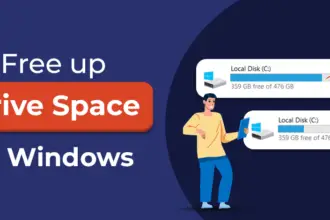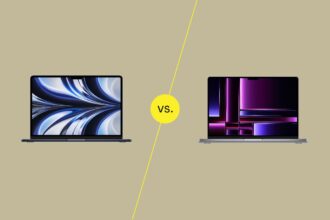How to Free Up Storage on Your Laptop Without Losing Files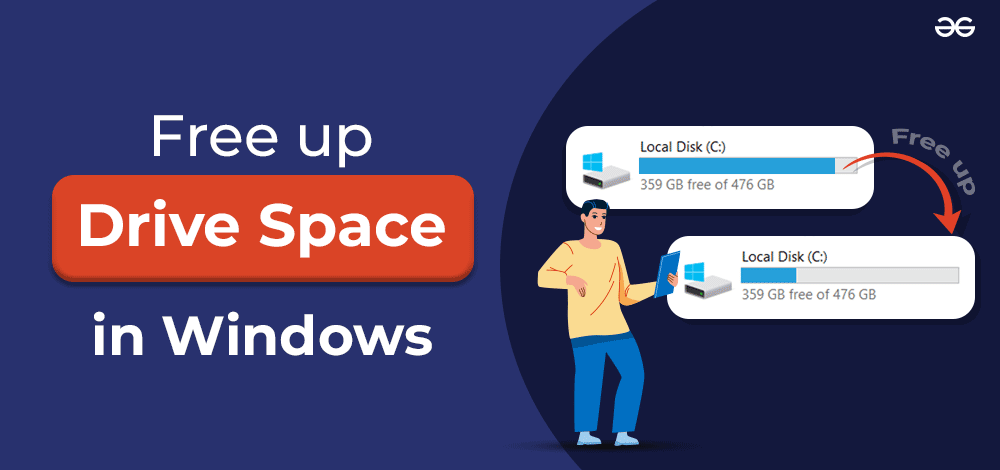
Introduction: Why Freeing Up Storage is Important
Have you ever opened your laptop to find that your storage is almost full? It’s a common frustration, and if you’ve been avoiding the problem, your laptop’s performance might already be suffering. Whether you’re constantly getting that annoying “low disk space” warning or finding that apps take forever to load, a full hard drive can bring your productivity to a screeching halt.
But the good news is, freeing up storage on your laptop doesn’t have to mean losing important files or data. With just a few simple steps, you can clean up your storage without sacrificing anything essential. So, why is freeing up storage so crucial? When your laptop runs out of space, it can slow down drastically, leading to performance issues like lagging, longer boot times, and even crashes. If you want to keep your laptop running smoothly for years to come, regular storage management is key.
In this post, we’ll walk you through several ways to free up storage on your laptop, all without losing your important files. Let’s dive in!
Understanding Storage on Your Laptop
Before jumping into the cleanup process, let’s take a quick look at how your laptop’s storage works. Most laptops use either a Hard Disk Drive (HDD) or a Solid-State Drive (SSD) for storage. While HDDs have been the traditional choice, SSDs are becoming more common because they offer faster read/write speeds and better overall performance.
Each storage type has its benefits and drawbacks, but the key takeaway here is that when your storage is nearly full, it can cause your laptop to perform poorly regardless of whether you’re using an HDD or SSD. The more space your system has to work with, the faster it can access data, run programs, and execute tasks.
How a Full Hard Drive Affects Your Laptop(Free Up Storage on Your Laptop)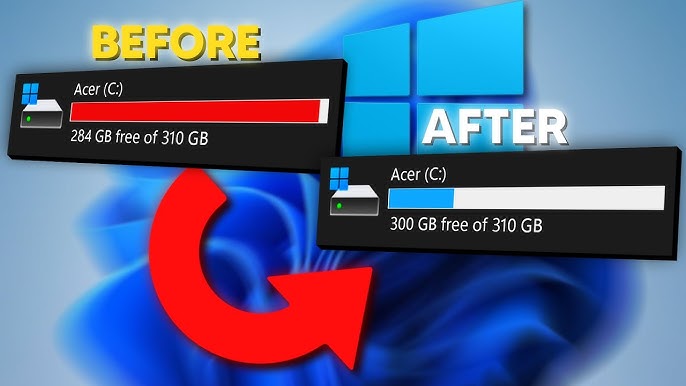
Imagine trying to run a marathon with a backpack full of bricks. That’s what a full hard drive does to your laptop. When you run out of storage, your laptop has to work harder just to perform basic tasks. Here’s what can happen:
Slow performance and lagging: As your storage fills up, your laptop’s ability to access files and programs quickly diminishes. You’ll notice apps taking longer to open, videos buffering, and even simple tasks like typing or scrolling feeling sluggish.
Running out of space for essential programs: If your storage is full, there won’t be room to install new software or system updates, which can cause errors and force apps to malfunction.
Increased risk of crashes and errors: A full hard drive can lead to system instability. Without enough space to store temporary files, your laptop may freeze or crash unexpectedly.
How to Speed Up Your Laptop in 2025: 10 Free Tips for Faster Performance
Common Causes of Storage Problems (Free Up Storage on Your Laptop)
So, what’s filling up your laptop’s hard drive? Let’s look at some of the usual suspects:
Accumulation of files over time: We all download things—pictures, videos, music, and documents. Over time, these files accumulate and take up valuable space.
Temporary files, caches, and browser history: Every time you browse the web, your browser saves temporary files to make pages load faster. Over time, these files add up, and they’re often forgotten about.
Large files, apps, and programs you don’t use: Maybe you downloaded a program years ago and haven’t touched it since. Or you’ve got a few videos or photos that are taking up more space than they’re worth.
Steps to Free Up Storage Without Losing Files
Let’s move on to the good stuff! Here’s a simple, step-by-step guide to help you free up storage on your laptop without losing your important files.
Step 1: Delete Unnecessary Files
The easiest way to reclaim storage is to start by deleting files you no longer need. You’d be surprised how many old documents, photos, and downloads just sit on your hard drive, never to be used again.
Identifying and removing duplicate files: Sometimes, we end up with the same file saved in multiple locations. Use a tool like CCleaner or Duplicate Cleaner to find and delete these duplicates.
Using built-in tools: Both Windows and Mac come with built-in file management tools that help you easily find and delete large or unnecessary files.
How to safely delete files: If you’re unsure about a file, it’s best to back it up to an external drive or cloud storage before deleting it. This way, you won’t risk losing anything you may need in the future.
Step 2: Clean Up Temporary Files and System Caches
Over time, your system accumulates temporary files, browser caches, and system logs. These files might not seem important, but they can take up a lot of space.
What are temporary files and system caches? These are files that your computer creates to speed up processes. For example, your browser saves images and web pages to make future visits faster. While useful, these files can pile up.
How to clean them: Use Disk Cleanup on Windows or CleanMyMac on Mac to clear these files. Both tools will automatically identify unnecessary files and give you the option to remove them.
Clearing browser cache: Don’t forget your browser! Clearing your browser cache will free up space and improve your browsing experience.
Step 3: Move Files to External Storage
Some files are too important to delete, but they’re taking up a lot of space. The solution? Move them to an external storage device.
Why using an external hard drive works: If you have a lot of photos, videos, or other large files, an external hard drive or solid-state drive (SSD) can give you the space you need without cluttering your laptop.
How to move large files without compromising accessibility: Use external storage to store files you don’t access daily. This way, you can still access them when you need them, but they won’t bog down your laptop’s performance.
Step 4: Uninstall Unused Applications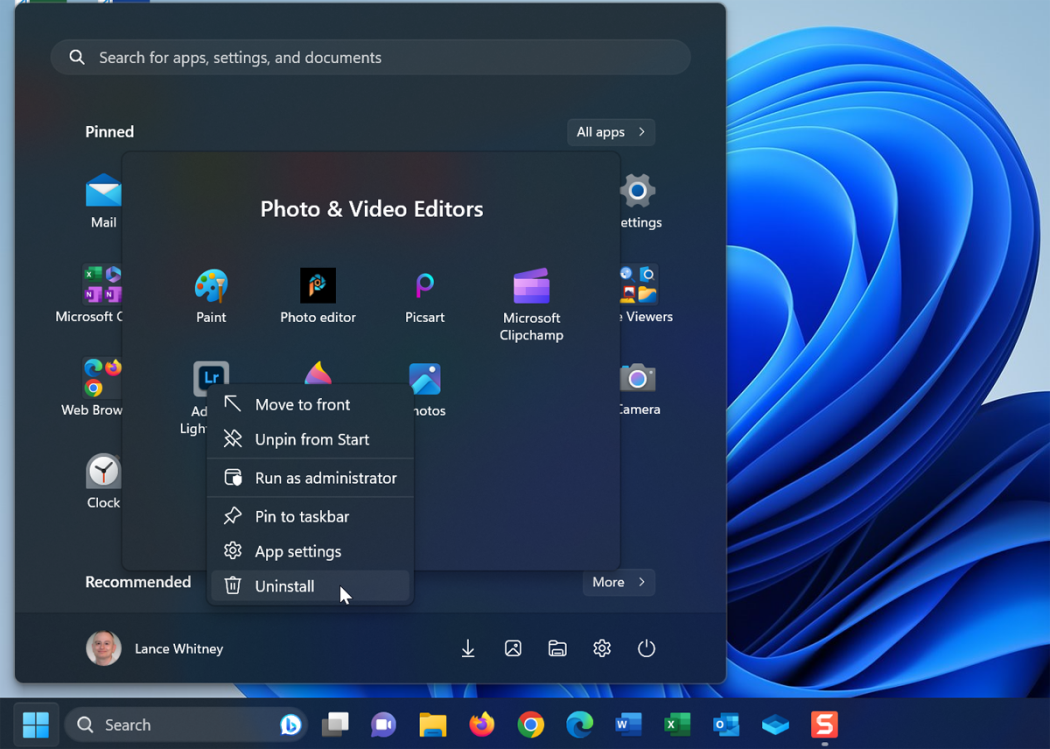
Uninstalling apps you no longer use is one of the easiest ways to free up space. Some programs can take up a surprising amount of storage, especially games and media editing software.
Identifying which programs take up the most space: Use your laptop’s storage manager (like Storage Sense on Windows or About This Mac on macOS) to see which apps are using the most space.
How to uninstall apps safely: Make sure to fully uninstall apps by using the control panel (Windows) or dragging them to the trash (Mac). Don’t forget to remove leftover files that may be left behind.
Step 5: Compress Large Files and Folders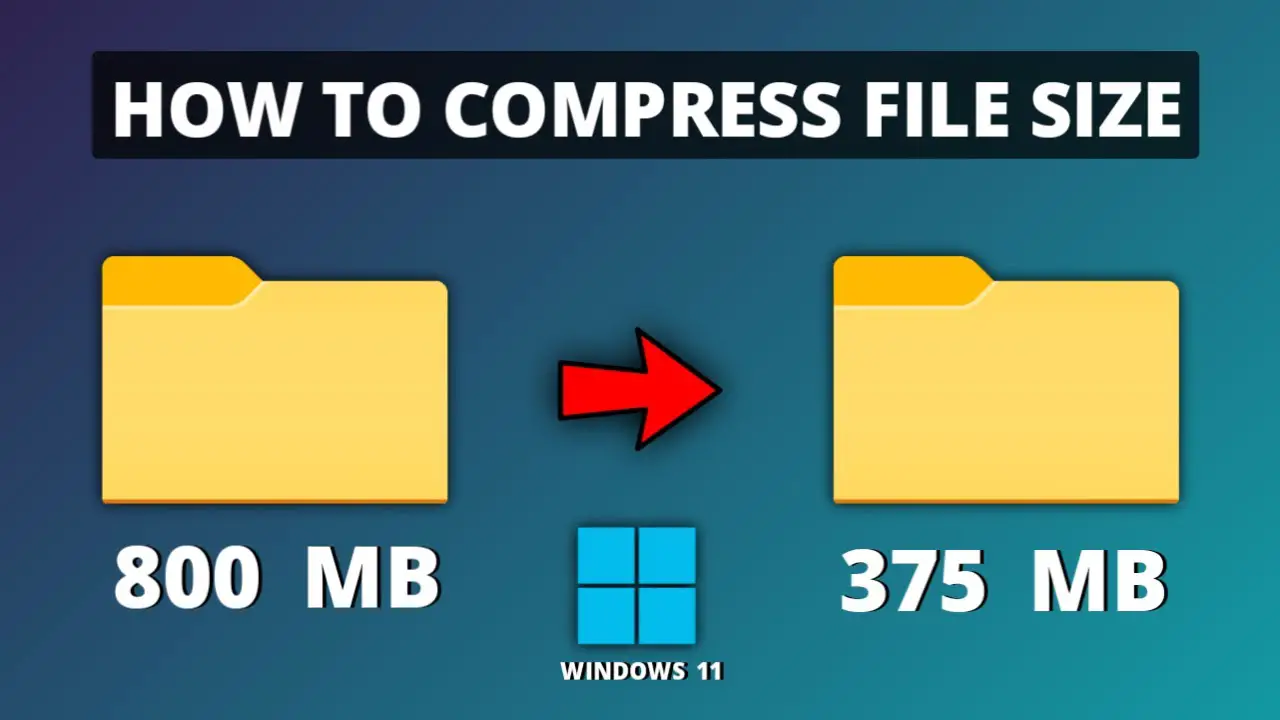
If you have large files that you can’t move or delete, compressing them into a ZIP file can free up a lot of space without losing any data.
How to use file compression software: Programs like WinRAR, 7-Zip, or macOS’s built-in compression tool allow you to compress files and folders into smaller sizes, saving space while maintaining their integrity.
Benefits of compressing files: Compression reduces the file size, making it easier to store large files on your laptop without taking up as much room.
Step 6: Use Cloud Storage Services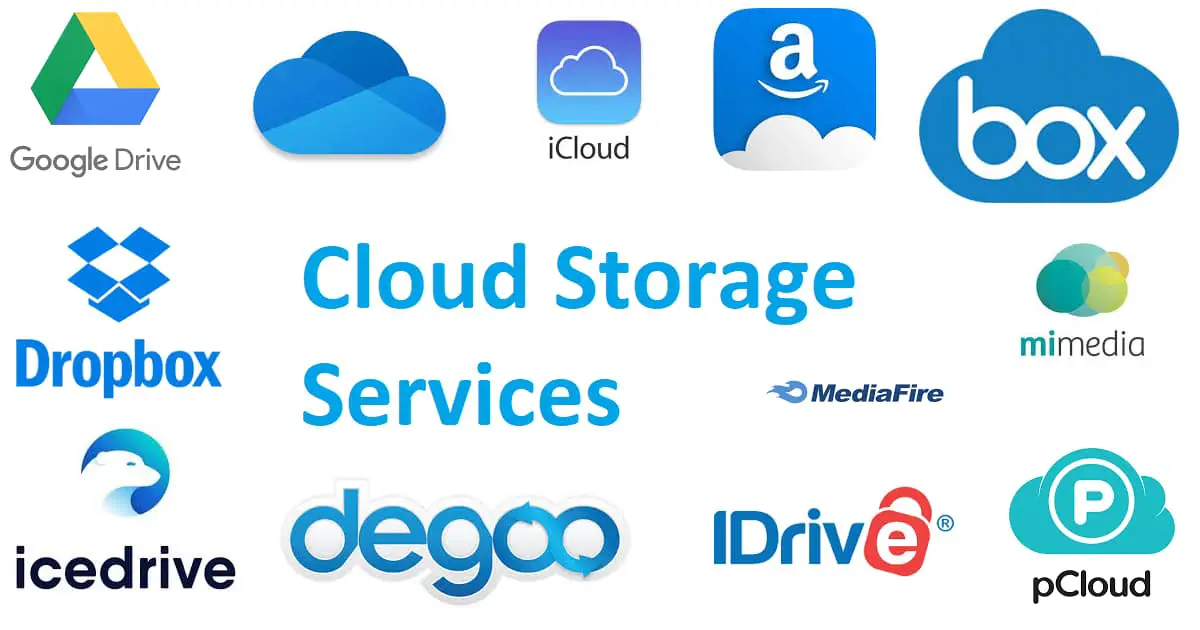
Cloud storage is an excellent way to free up space while still having easy access to your files.
The advantages of cloud storage: Services like Google Drive, OneDrive, or iCloud give you access to your files anywhere, while offloading them from your laptop’s storage.
How to sync files and manage them in the cloud: You can choose to sync only certain folders, making sure important files are always available. Most cloud services offer free storage, but if you need more, paid plans are affordable and offer ample space.
Step 7: Optimize Your Laptop’s Storage Settings(Free Up Storage on Your Laptop)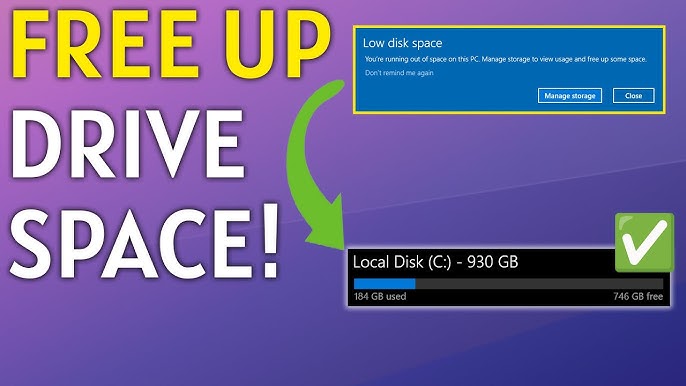
Both Windows and macOS come with built-in tools that help manage your storage more effectively.
Enabling storage sense in Windows 10/11: This feature automatically deletes temporary files and old downloads. You can find it in Settings > System > Storage.
Mac storage optimization tools: macOS also has storage management tools that suggest what files you can delete or move to the cloud.
Tips for Preventing Future Storage Issues (Free Up Storage on Your Laptop)
It’s not just about cleaning up your laptop now; you should establish habits to keep your storage in check going forward. Here are some tips:
Regular file organization habits: Set aside time each month to organize your files. Delete or archive documents, photos, and videos you no longer need.
Setting up automatic file backups and syncs: Use cloud storage to automatically back up your files and keep them in sync across devices.
Scheduling regular cleanups: Make it a habit to clean up temporary files and system caches regularly.
Frequently Asked Questions (FAQs): Free Up Storage on Your Laptop Without Losing Files
How can I tell which files are taking up the most space? Both Windows and Mac have built-in storage management tools that show you which files are consuming the most space.
Can I recover deleted files? Yes, if you’ve recently deleted a file, you might be able to recover it from your trash or recycle bin. For more permanent deletions, data recovery software might help.
Should I keep my hard drive almost full? It’s best to leave some free space (around 10-20%) to avoid performance slowdowns.
How do I know if my files are too big to store on my laptop? Files that are several GBs in size, such as high-resolution videos, should be stored on external drives or in the cloud.
Conclusion: Keeping Your Laptop Running Smoothly (Free Up Storage on Your Laptop)
Freeing up storage doesn’t have to be a complicated process. With a few simple steps, you can declutter your laptop, improve performance, and ensure that your files are safe and accessible. Regular maintenance is key to preventing storage issues in the future, so make it a habit to clean up your laptop every few months.
By using the tips in this guide, you’ll keep your laptop running smoothly for years to come.