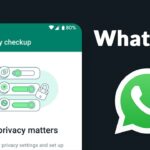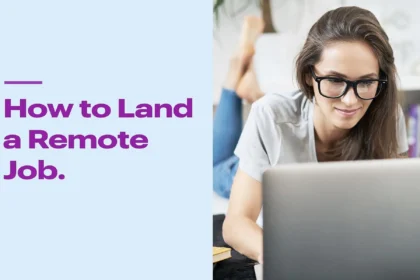Samsung Galaxy smartphones are packed with powerful features, but many users only scratch the surface of what these devices can do. In this guide, we’ll explore 10 Hidden Features Every Samsung Galaxy User Should Know that can enhance your experience, boost productivity, and improve connectivity. From intelligent Wi-Fi settings to advanced gesture controls, these tips will help you unlock the full potential of your Galaxy phone.
1. Unlock the Intelligent Wi-Fi Menu
One of the most powerful yet hidden features of Samsung Galaxy phones is the Intelligent Wi-Fi menu. This feature provides detailed insights about your Wi-Fi usage, including average connection times, weekly reports, and even a Home Wi-Fi Inspection tool to optimize your network setup.
How to Access It:
- Go to Settings → Connections → Wi-Fi.
- Tap the three dots in the top right corner and select Intelligent Wi-Fi.
- Scroll to the bottom and tap the version number multiple times until it says “Labs has been enabled.”
- Go back and access Connectivity Labs for detailed Wi-Fi analytics.
Key Features:
- Connection History: Shows when and where you were connected to Wi-Fi.
- Home Wi-Fi Inspection: Diagnoses signal strength and suggests ways to optimize your home network.
- Weekly Reports: Provides a detailed breakdown of your Wi-Fi usage.
This feature is perfect for those experiencing connectivity issues or wanting to optimize their home Wi-Fi setup.
2. Share Wi-Fi Without Revealing Your Password
If you have guests who need to connect to your Wi-Fi but don’t want to share your password, Samsung Galaxy offers a clever solution: QR Code Wi-Fi Sharing.
How to Use It:
- Go to Settings → Connections → Wi-Fi.
- Tap on the Wi-Fi network you’re connected to.
- Select QR Code at the bottom of the screen.
- Your guest can scan the QR code with their camera and connect instantly—no password needed.
This is a secure and convenient way to share Wi-Fi without compromising your password.
3. Convert Units Easily with the Hidden Calculator Tool
Samsung’s Calculator app isn’t just for basic math. It includes a powerful Unit Converter that can convert:
- Length, Temperature, Volume, Mass, Data
- Tip Calculator: Easily split bills among friends.
How to Access It:
- Open the Calculator app.
- Tap the ruler icon to access the Unit Converter.
For example, if you’re dining with friends, you can enter the total bill, choose the number of people, and set the tip percentage. The app will calculate each person’s share, including the tip—perfect for group outings.
4. Mute Calls and Alarms with Gesture Controls
The Flip to Mute feature is a game-changer for those who want to quickly silence calls or alarms.
How to Enable It:
- Go to Settings → Advanced Features → Motions and Gestures.
- Turn on Mute with Gestures.
With this enabled, you can:
- Cover the screen with your hand or flip the phone face down to mute incoming calls or alarms instantly.
This feature is ideal for meetings, classrooms, or any situation where you need to silence your phone quickly and discreetly.
Read Also 8 Impressive Specs of the Samsung Galaxy A56
5. Diagnose Problems with Samsung Members
The Samsung Members app is a powerful tool for diagnosing phone issues, including battery health, touch screen problems, and sensor malfunctions.
How to Access It:
- Open the Samsung Members app (pre-installed on all Samsung phones).
- Go to Support → Phone Diagnostics.
- Choose Test All for a comprehensive check-up.
Diagnostics Available:
- Battery Status: Check capacity and health.
- Touch Screen and Sensor Tests: Ensure all components are working correctly.
- USB and Network Diagnostics: Identify connectivity issues.
This tool is perfect for troubleshooting problems without visiting a service center.
6. Customize with Good Lock’s RegiStar Module
Samsung’s Good Lock app allows deep customization, and the RegiStar module enables Back Tap Actions for quick shortcuts.
How to Set It Up:
- Download Good Lock from the Galaxy Store.
- Open Good Lock → Life Up → RegiStar.
- Enable Back Tap Actions and customize:
- Double Tap: Open an app, take a screenshot, or activate Google Assistant.
- Triple Tap: Set another action, like launching the camera.
This feature makes navigating your phone faster and more intuitive.
7. Boost Performance with Auto Optimization
Keep your Galaxy running smoothly with Auto Optimization:
How to Enable It:
- Go to Settings → Battery and Device Care → Auto Optimization.
- Turn on Auto Restart to clear cache and refresh system memory.
Recommended Settings:
- Schedule restarts twice a week (e.g., Monday and Friday at 3:00 am) for optimal performance.
This helps maintain speed and efficiency, especially for older devices.
Read Also 7 Exciting Features of the Samsung Galaxy S25 Plus
8. Extract High-Quality Photos from Videos
With Samsung’s Gallery app, you can extract high-resolution photos from your 4K or 8K videos.
How to Do It:
- Open a high-resolution video in the Gallery app.
- Pause the video at the desired frame.
- Tap the Capture icon to save a high-quality image.
This is perfect for action shots or capturing moments that are hard to photograph.
9. Create GIFs Directly from Videos
Samsung’s Gallery app also lets you create GIFs from any video:
How to Create a GIF:
- Open a video → Tap More Options → Open in Video Player.
- Select the GIF icon and adjust the duration and speed.
- Save the GIF, and it’ll be stored in the GIF album.
This is a fun and creative way to make animated images for social media.
10. Hidden Features in Samsung’s Video Player
The built-in Video Player offers advanced options:
- Pinch to Zoom for a closer look.
- Pop-up Play for multitasking.
- Background Play for audio-only mode.
These features provide a more immersive and flexible viewing experience.
Comparison Table: Hidden Samsung Galaxy Features
| Feature | Purpose | How to Access |
|---|---|---|
| Intelligent Wi-Fi | Detailed Wi-Fi analytics | Settings → Connections → Wi-Fi |
| QR Code Wi-Fi Sharing | Securely share Wi-Fi | Wi-Fi Settings → QR Code |
| Unit Converter | Convert units and split bills | Calculator App → Ruler Icon |
| Flip to Mute | Silence calls/alarms quickly | Advanced Features → Motions and Gestures |
| Phone Diagnostics | Troubleshoot phone issues | Samsung Members App → Phone Diagnostics |
| Back Tap Actions | Quick shortcuts | Good Lock → Life Up → RegiStar |
| Extract Photos from Videos | High-quality screenshots | Gallery App → Capture Icon |
| GIF Creation | Make animated images | Gallery App → Video Player → GIF |
Frequently Asked Questions (FAQs)
- Can I access Intelligent Wi-Fi on all Galaxy models?
Yes, but the availability of some features may vary by model and region. - Is Good Lock available worldwide?
No, it’s region-specific. If unavailable, try changing your Galaxy Store region. - Will enabling Auto Restart delete my data?
No, it only refreshes system memory to enhance performance.
Conclusion
These hidden features can significantly enhance your Samsung Galaxy experience. From advanced Wi-Fi controls to gesture shortcuts and customization options, your phone has more potential than you might think. Start exploring these features today to maximize productivity, security, and enjoyment!
Got questions? Drop them in the comments below!